How to use Sendent for Outlook Windows-Only instead of Cross-Platform.
In some cases, the Windows-only version of Sendent for Outlook is preferred over its cross-platform counterpart on Windows. You can configure Outlook to offer the Windows-only version to end-users by using a Group Policy Object (GPO). In all instances the Cross-Platform solution will be distributed among the mailbox of the user, however it's supressed on Outlook on Windows.
Ensure the following:
- Sendent for Outlook - Windows Only is present on the client(s).
- Sendent for Outlook - Cross-Platform is setup.
- Ensure the GPO administrative template is downloaded and installed.
- Retrieve your app id in the manifest.xml file.
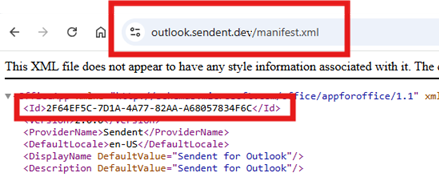
For point 3 see the reference article.
Follow these steps:
-
Open the Local Group Policy Editor (gpedit.msc).
-
Navigate to User Configuration > Administrative Templates > Microsoft Outlook 2016 > Miscellaneous.
-
Select the setting Deactivate Outlook web add-ins whose equivalent COM or VSTO add-in is installed.
-
Open the link to edit the policy setting.
-
In the dialog Outlook web add-ins to deactivate:
- Set Value name to the
app idfound in the web add-in's manifest. - Set Value to
SendentOutlook. - Select OK to put the update into effect.
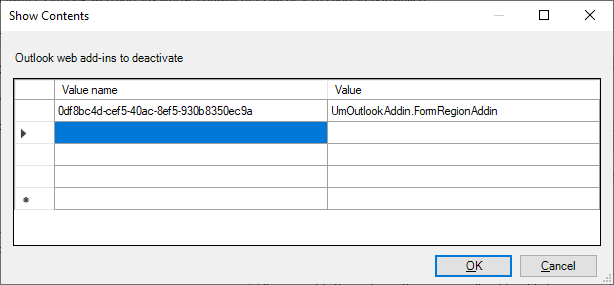 (above image is a reference, ensure to replace it with the correct values!)
(above image is a reference, ensure to replace it with the correct values!) - Set Value name to the
- Push the GPO
- Restart Outlook
At this stage, Outlook on Windows will immediately stop displaying the cross-platform version of Sendent for Outlook, and will instead show only the Windows-only version.
You can verify if the GPO was pushed at the client: Computer\HKEY_CURRENT_USER\Software\Policies\Microsoft\Office\16.0\Outlook\addins\equivalentcomaddin

