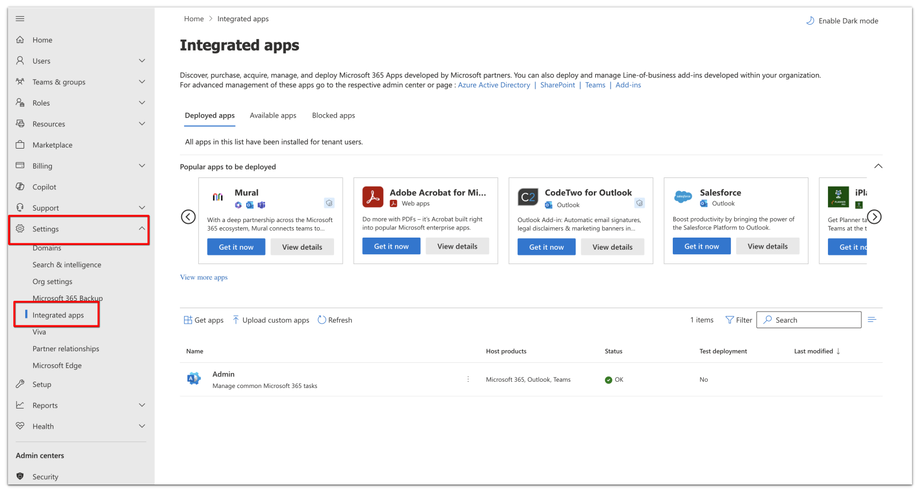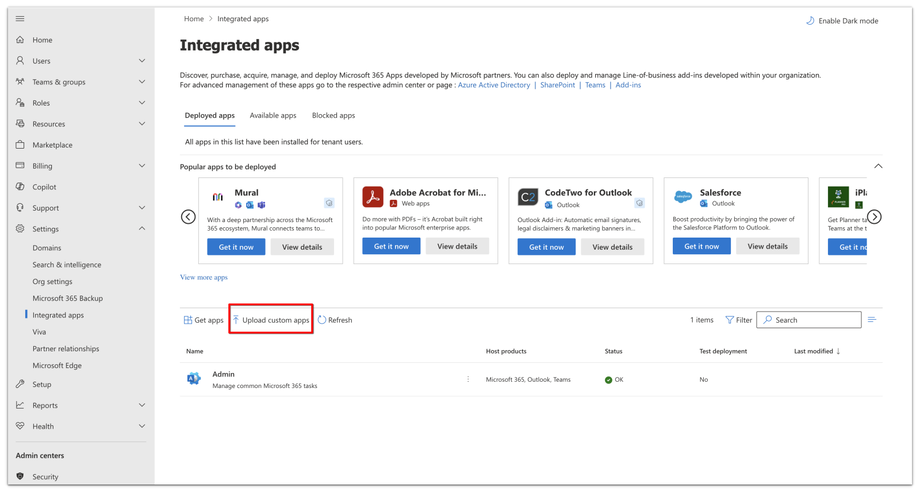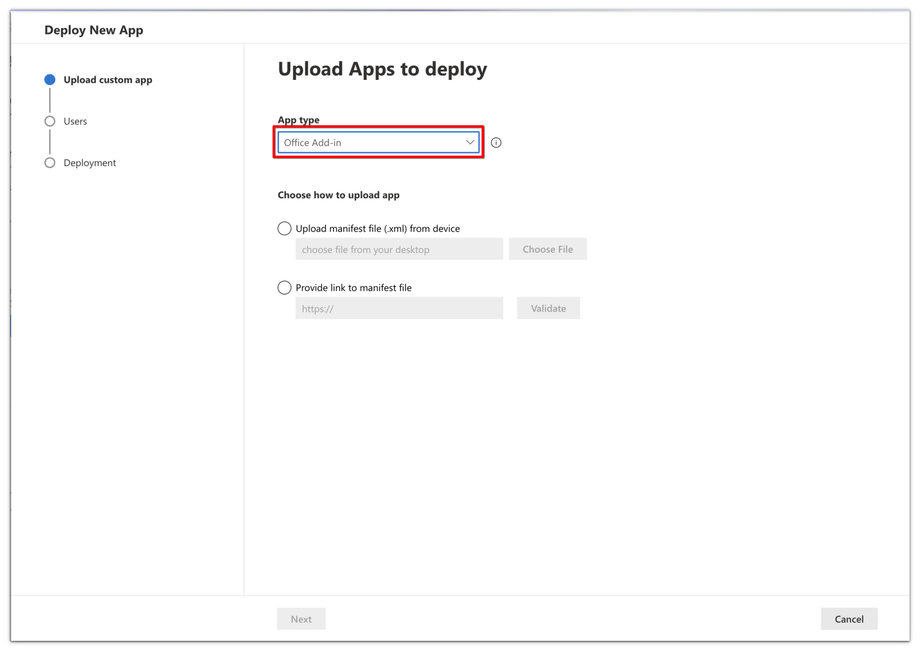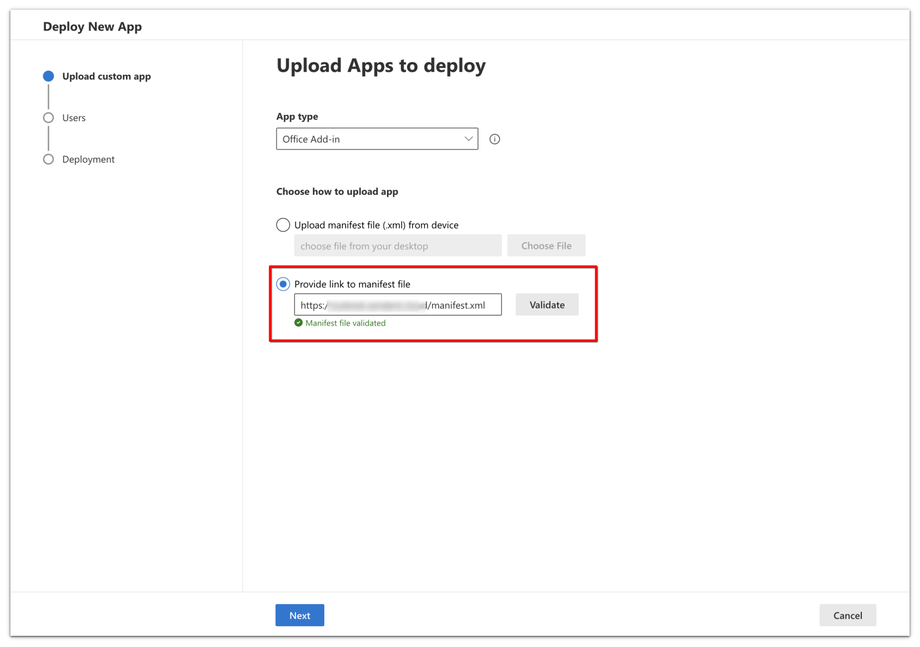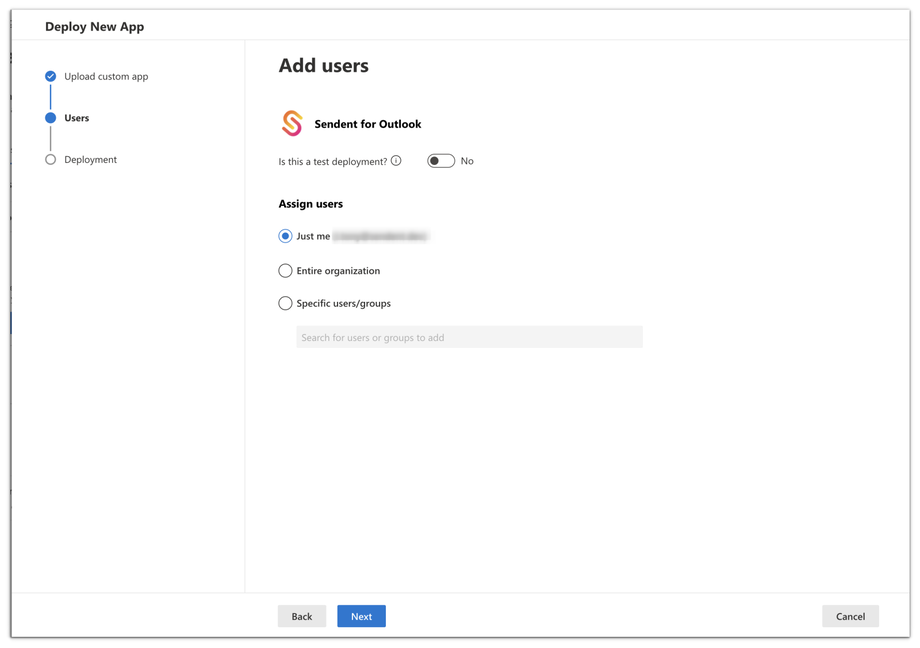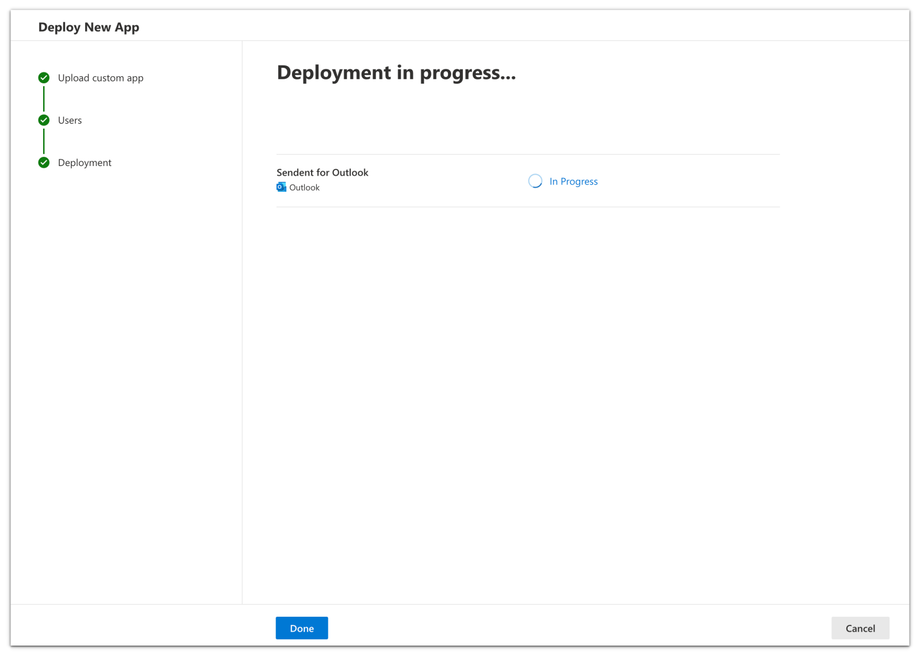How to Install Sendent (Cross-Platform) at Individual Level
When installing the add-in, you have the flexibility to choose between two distribution methods: at the individual level or the organizational level. To learn how to distribute the Sendent for Outlook at an organizational level, please refer to the use guide here.
Distribution on an Individual Level
Distributing the Sendent add-in at an individual level allows each user to install the add-in independently. It’s ideal for users who need to customize their setup or for smaller teams where individual preferences are important.
1. Log into your Microsoft 365 Admin Center as an administrator here: https://admin.microsoft.com.
2. From the sidebar navigation menu, click Settings and then click on the Integrated Apps option.
3. From the integrated page, click the Upload Custom Apps button.
4. Select the app type from the pop-up window and choose "Office Add-in" as the app type.
5. Enter the manifest file URL: https://<yourdomain>/manifest.xml.
6. Click "Validate" and proceed to "Next" if validation is successful.
7. Select the Just Me option to opt for an individual deployment option.
8. Click "Next" to proceed with the installation for your account only.
9. Review the app permissions and click Next
10. Click the Finish Deployment button.
Important Notes:
- Deployment Timeline: Allow up to an hour for the deployment to complete.
- Restart Outlook: You may need to restart Outlook to ensure the add-in's visibility.