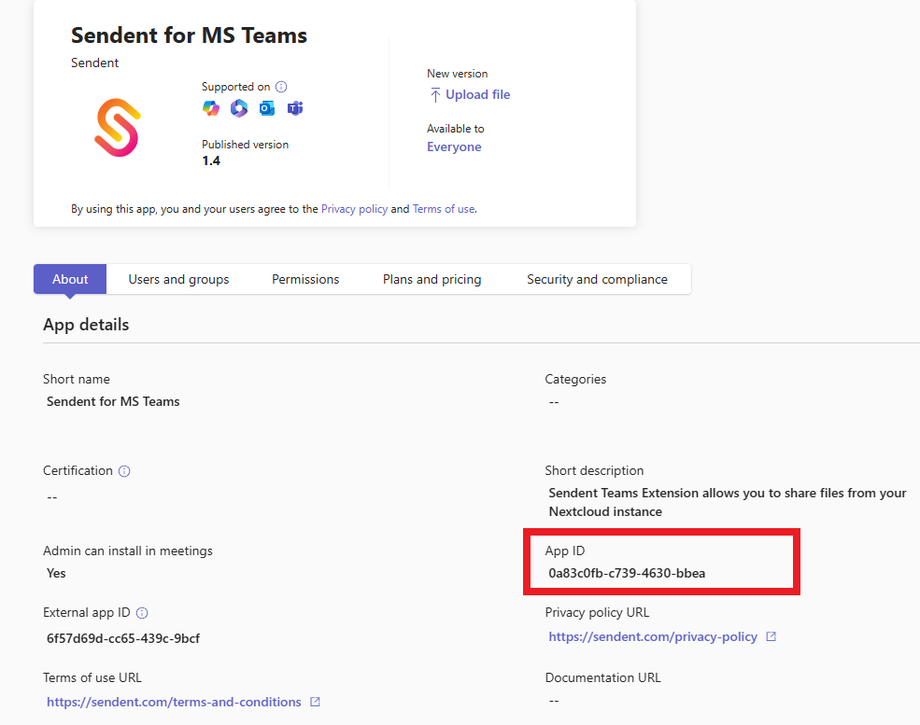How to enable drag-and-drop with Sendent for MS Teams
Sendent supports the drag-and-drop feature within Microsoft Teams. This allows end-users to conveniently drag files into their Microsoft Teams window and upload them directly to Nextcloud.
Requirements:
- Make sure to have Sendent for MS Teams installed in your Microsoft Teams administrator panel. You can read more about it in this article.
- In order to get Sendent for MS Teams working with drag-and-drop, you first must disable the OneDrive integration in Microsoft Teams. You can read more about it in this article.
Reference article: https://learn.microsoft.com/en-us/microsoftteams/admin-settings-for-file-drag-drop-to-third-party-storage
1. Login your Microsoft Teams administrator panel
Access https://admin.teams.microsoft.com/policies/manage-apps, search for 'Sendent' in the app listing menu and open 'Sendent for MS Teams'.
The dialog should look as the following. Your version number, 'external app id' and 'app id' will be different then the screenshot.
Overview Sendent for MS Teams in admin portal.
Copy the value of the 'App Id' field, in our example it's 0a83c0fb-c739-4630-bbea, temporary save the value somewhere, as it's used in powershell later.
2. Login with your administrator Azure Account in Powershell
Using powershell, execute the following command: az login
More details can be found here: https://learn.microsoft.com/en-us/cli/azure/reference-index?view=azure-cli-latest#az-login
3. Configuring third-party app
The following powershell command must be executed.
Set-CsTeamsFilesPolicy -Identity Global -DefaultFileUploadAppId "<appId>"
To elaborate on the two variables:
Identity
By default the option is set to 'Global', the policy is applied to the entire organization.
DefaultFIleUploadAppId
Here we replace "<appId>" with the actual app id, copied in the first step of this article.
Example:
Set-CsTeamsFilesPolicy -Identity Global -DefaultFileUploadAppId "0a83c0fb-c739-4630-bbea"
How to undo Sendent for MS Teams as file upload app
With the following command, you can undo setting Sendent for MS Teams as file storage provider.
Set-CsTeamsFilesPolicy -Identity Global -DefaultFileUploadAppId ""