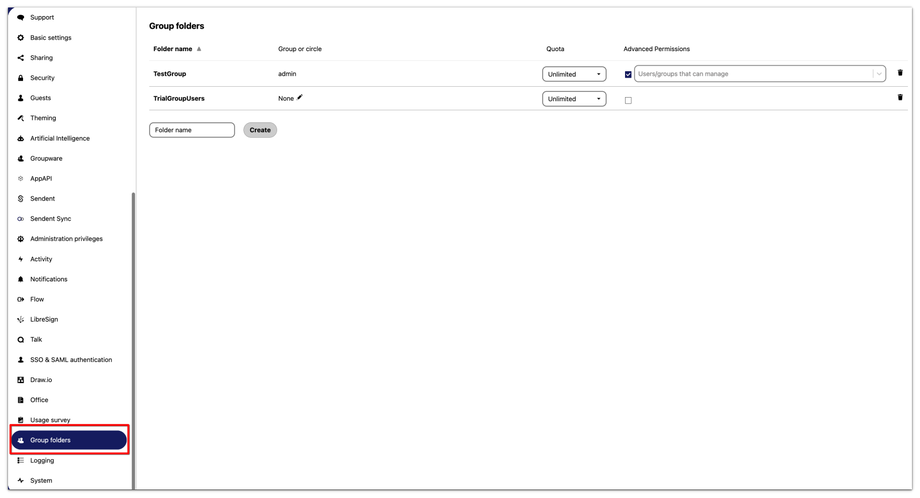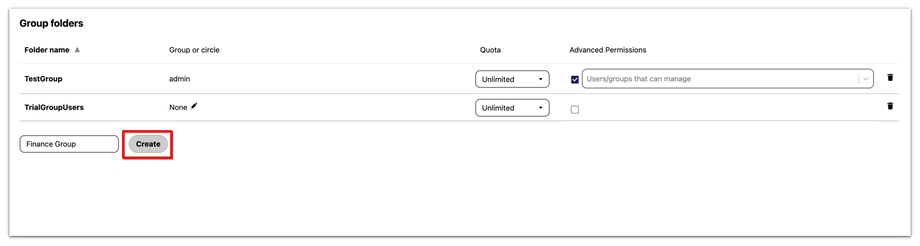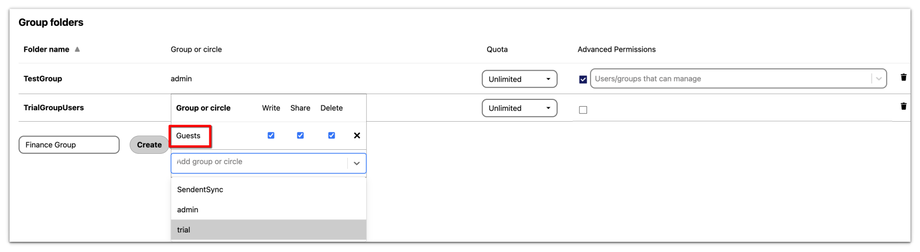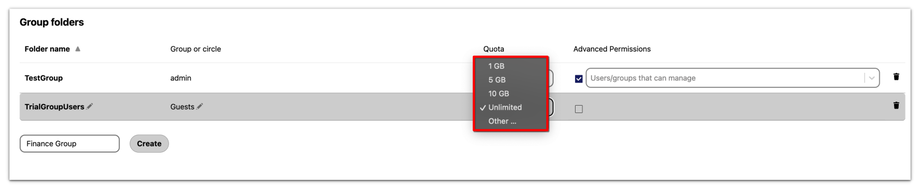How to Create and Manage Group Folders
The Group Folders feature provides a flexible way to manage shared storage within an organization. This feature is designed to help adminstrators efficiently organize and control access to shared files, ensuring that all users have access to the resources they need.
Group folders allow for centralized storage of files and documents, making it easier for teams to collaborate and access the latest versions of files. All members of a designated group have access to the shared folder, streamlining the process of file sharing within the organization.
To create and configure group folders, please follow the steps below:
1. Click on your user avatar or name in the top right corner of the Nextcloud interface to open the user menu.
2. From the sidebar menu, click the Group folders option.
3. To create a new group folder, enter the folder name and click the create button.
You can also do much more on this page than create group folders. For example, you can:
Manage Permissions
Administrators can set specific permissions for each group folder by specifying which group or circle of users has access to the folder.
You can do this by clicking the edit button and selecting the appropriate group that you want to access this group folder.
You can further specify the permissions that the selected group of users should have on this group folder, i.e., Write, Share, or Delete.
Quota Management
Administrators can set storage quotas for each group folder, helping to manage storage resources effectively and prevent any single group from consuming excessive space. For example, adminstrators can select "Unlimited" to allow unrestricted storage or set a specific storage limit (e.g., 10 GB) to manage storage resources effectively.
Advanced Permissions
Using advanced permissions as an administrator, you can also allow specific users or groups to manage a group folder.
To enable advanced permission, check the box corresponding to a group folder to activate advanced permissions for that group folder.
Once enabled, you can select a group or individual user to whom you want to give access to manage a specific group folder.
You can also delete a group folder by clicking the corresponding delete button.
Please refer to the Nextcloud Access Control documentation for detailed instructions on configuring Files Access Control within Nextcloud. Again, it is crucial to ensure that you provide Read, Write, and Share permissions to ensure that Users are able to access all Sendent features.