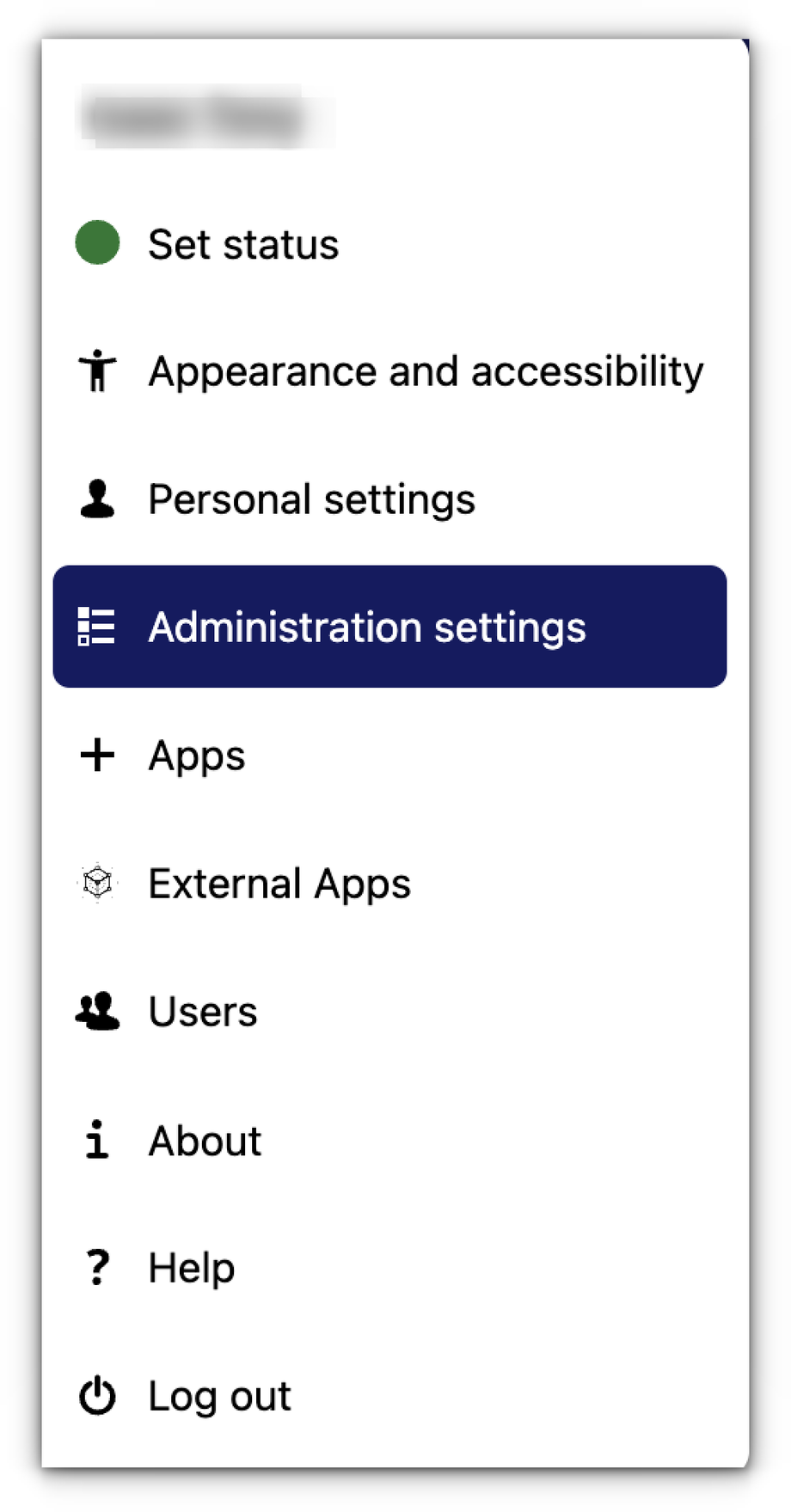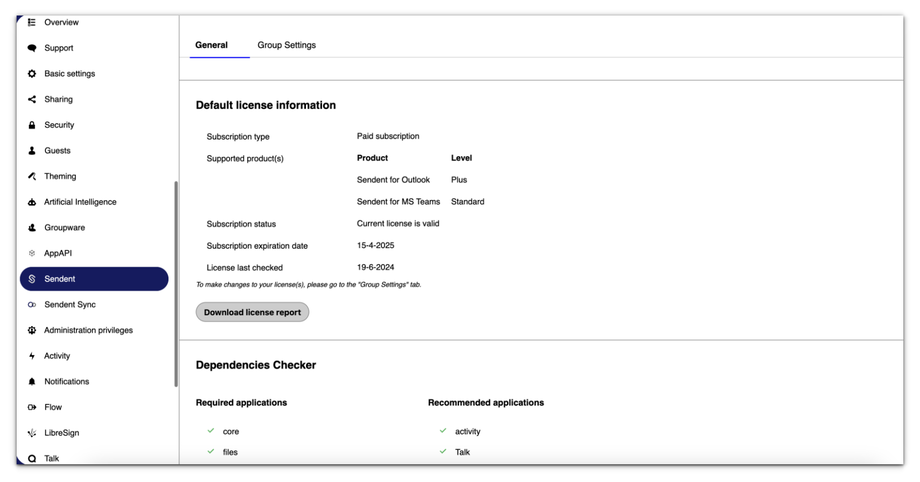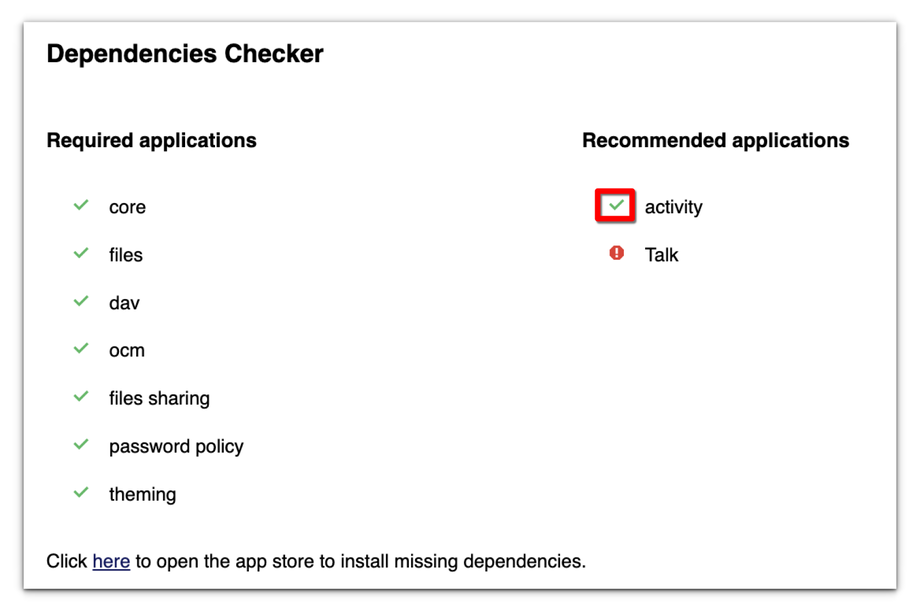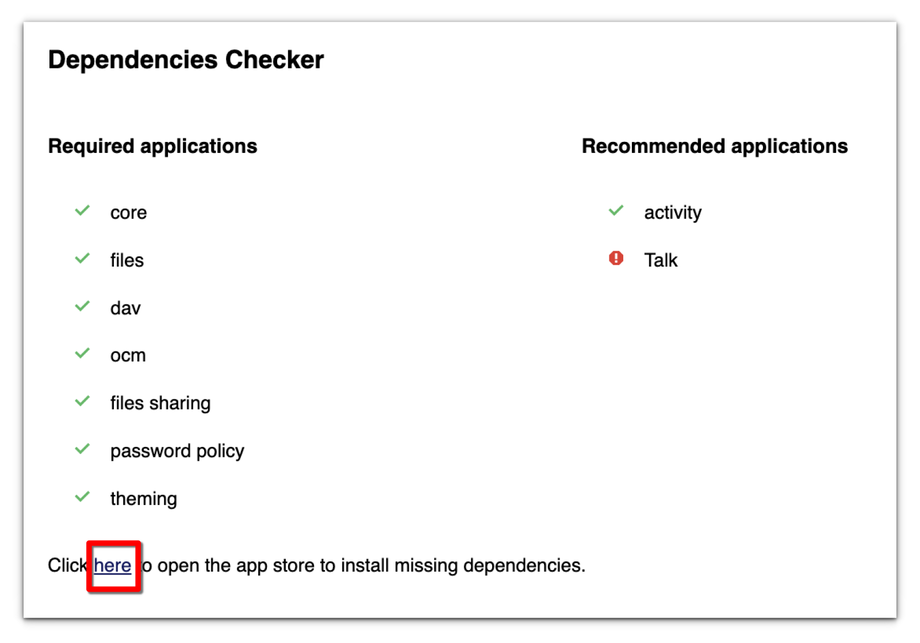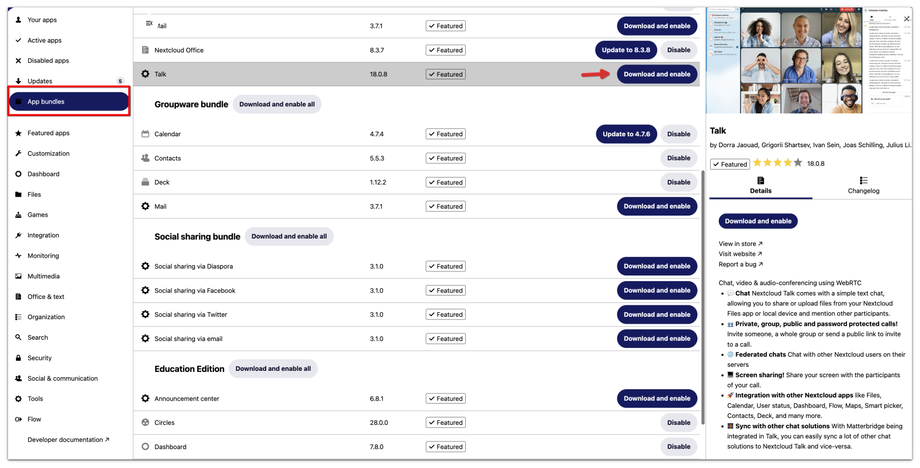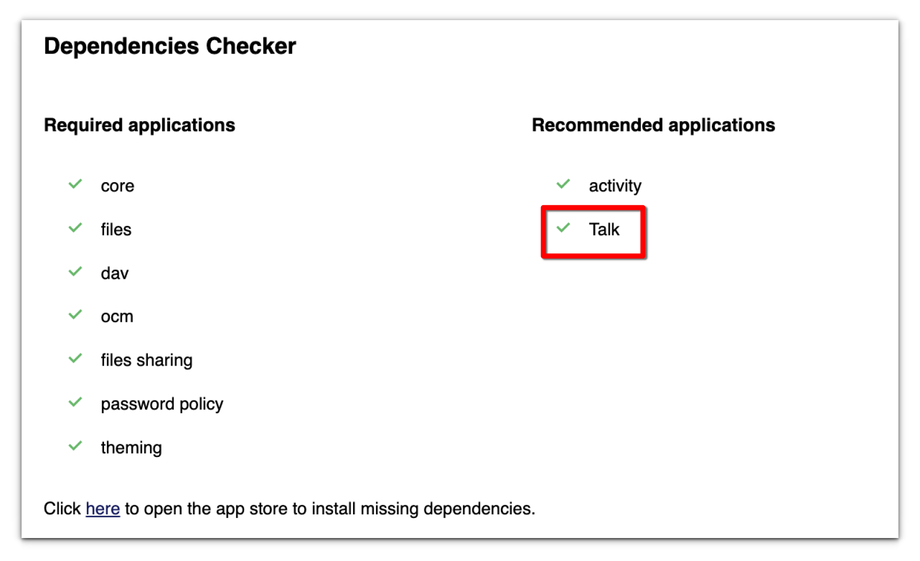How to Access and Use the Dependency Checker
The Dependency Checker feature in Nextcloud allows administrators to ensure that their instance is set up correctly for use in Sendent. This tool scans your system for any missing dependencies that may cause problems with Sendent's functionality. A green checkmark next to the application name indicates that the application is installed and ready to use. Conversely, a red warning sign means that you need to install the application before you can use it.
1. Ensure you are logged in with an administrator account.
2. Click on your user profile icon in the top right corner of the screen.
3. From the dropdown menu, click Adminstration Settings.
4. Open Sendent settings by clicking the Sendent option from the sidebar menu.
5. Ensure you are on the General tab and then scroll down to the section titled' Dependencies Checker'.
In the Dependencies Checker section, you will see a list of applications and their statuses.
A green checkmark indicates that the application is installed and ready to use.
A red warning sign indicates that the application is missing and needs to be installed.
Resolve Missing Dependencies:
1. If you see a red warning sign next to any application, it means the application is missing.
2. Click the here link at the bottom of this section to open the app store and install the missing dependencies.
3. Switch to the App bundles tab
4. Search for the missing app/dependency and click the Download and Enable button.
5. After installing the missing application(s), return to the Dependencies Checker section.
6. Refresh the page or click the Recheck button to update the status of the applications.
7. Ensure that all applications now have a green checkmark next to them.
8. This confirms that all necessary dependencies are installed and Sendent is ready to function correctly.
If an application still shows a red warning sign after installation, try restarting your Nextcloud instance or checking for any system updates.