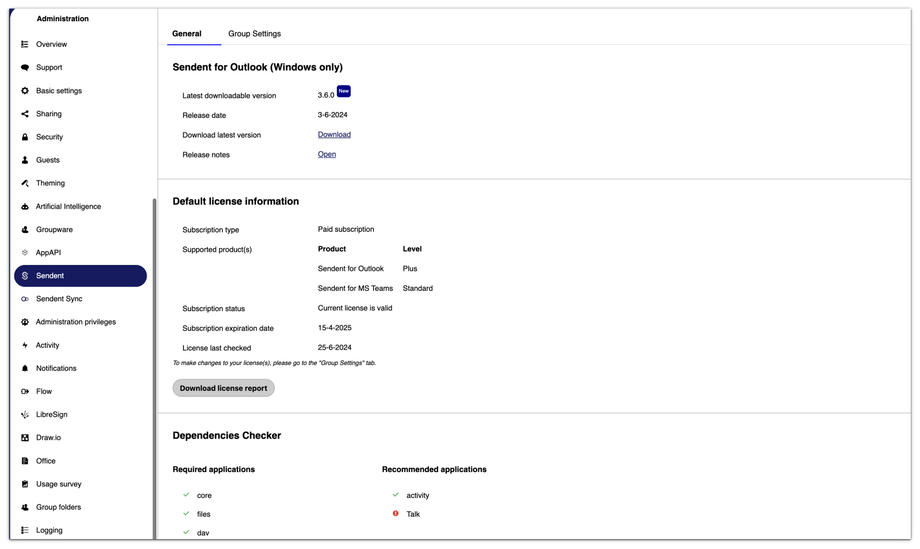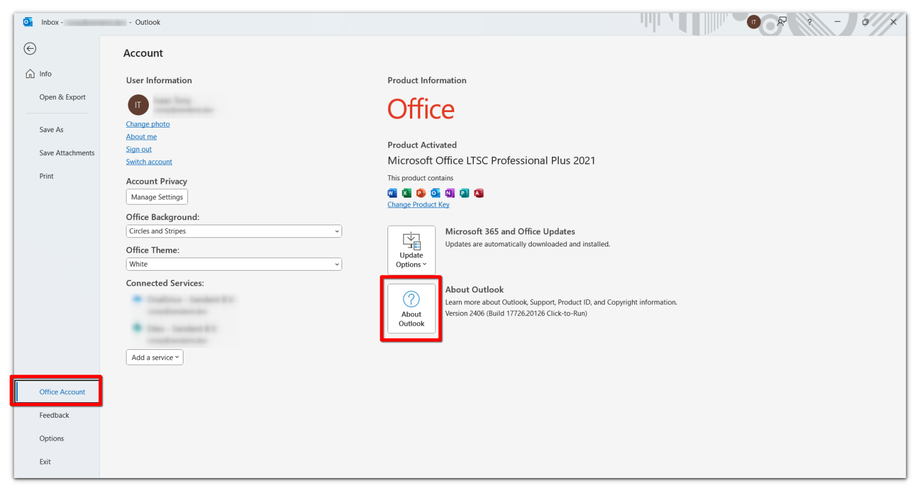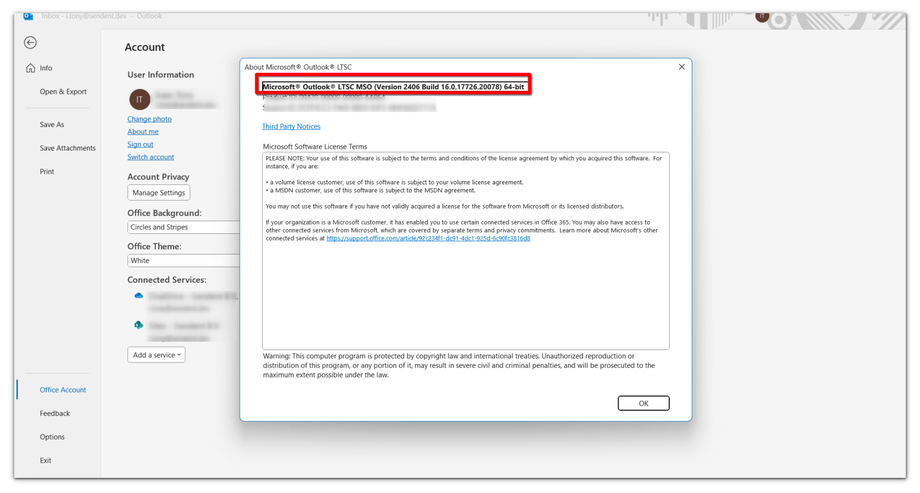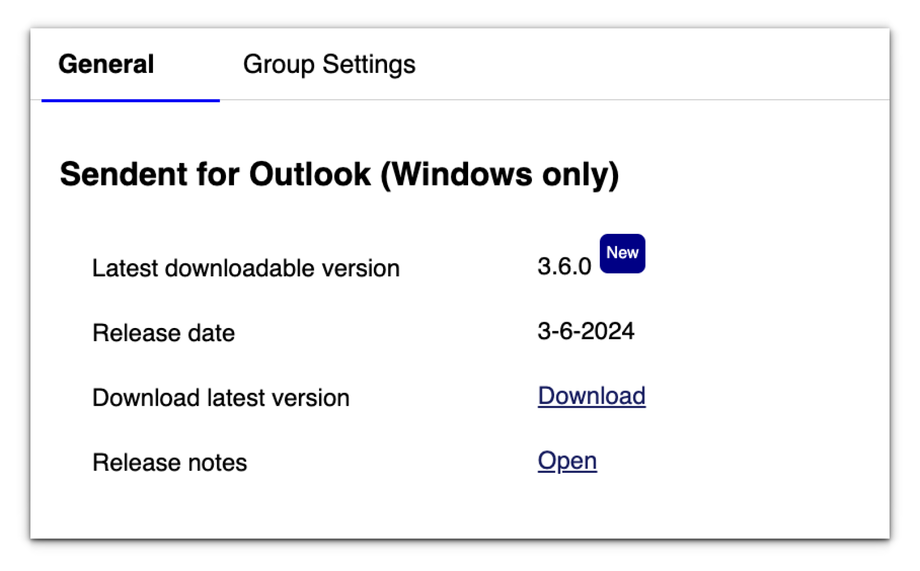How to Download Sendent for Outlook (Windows)
Prerequisites
- Ensure that the Sendent server app is installed in your Nextcloud instance. You can find and install it from the Nextcloud App Store.
- Obtain a valid Sendent license key. Visit our website to explore your licensing options.
Don’t miss out! Register now to get your download and continue enjoying the free version of our product.
1. Log into Nextcloud using an administrator account. Proceed to Nextcloud settings by following the steps below:
2. Click on your user avatar or name in the top right corner of the Nextcloud interface and then click on the "Administration Settings" option.
3. From the sidebar menu, click on the Sendent option.
4. To determine your Outlook version, open Outlook and go to the File tab in the Ribbon.
5. Navigate to Office Account and click on the About Outlook button.
6. At the top of this about page, you'll find information about the build and if your Outlook version is a 64 or 32-bit.
7. Ensure you are on the General tab.
8. Click the Download link to download the latest version of Sendent.
Now that you have downloaded the installation files proceed to install Sendent. You can find the details on how to install Sendent for Outlook (Windows) here.