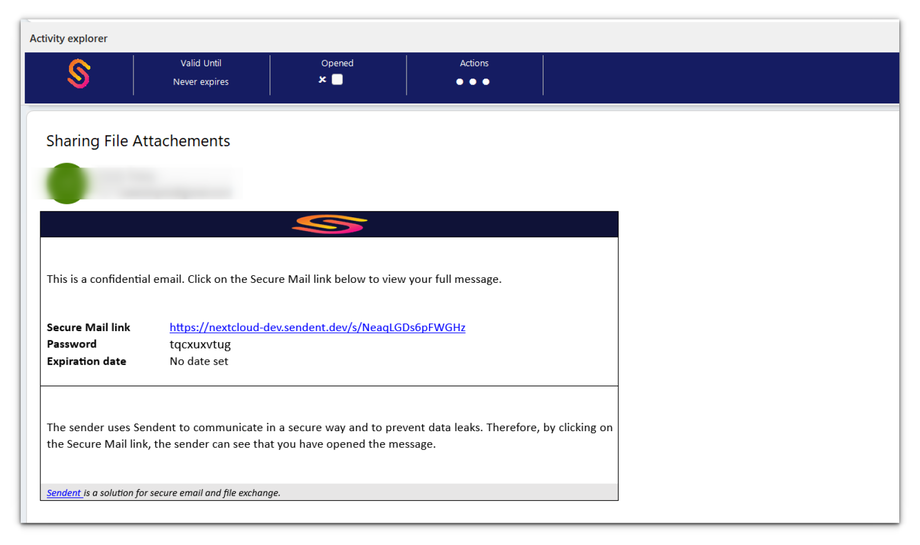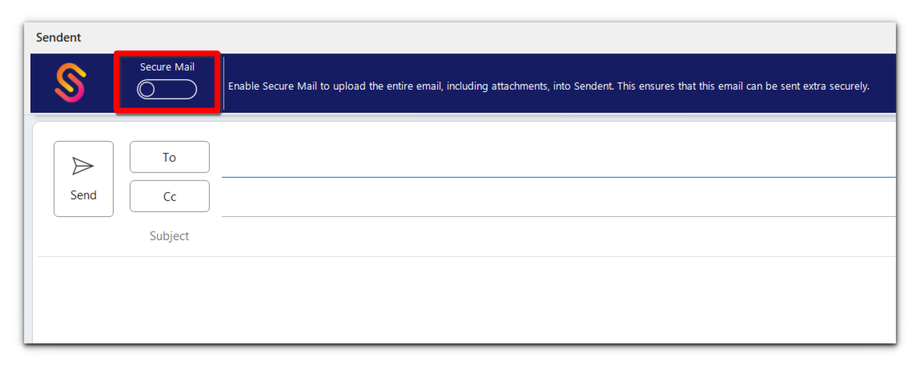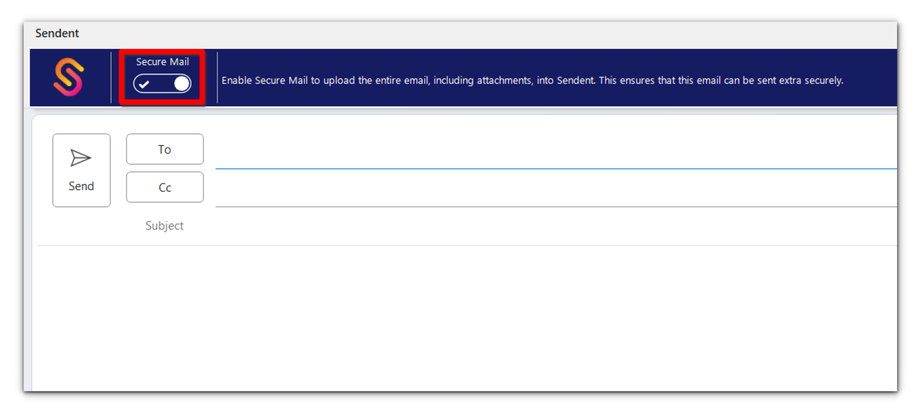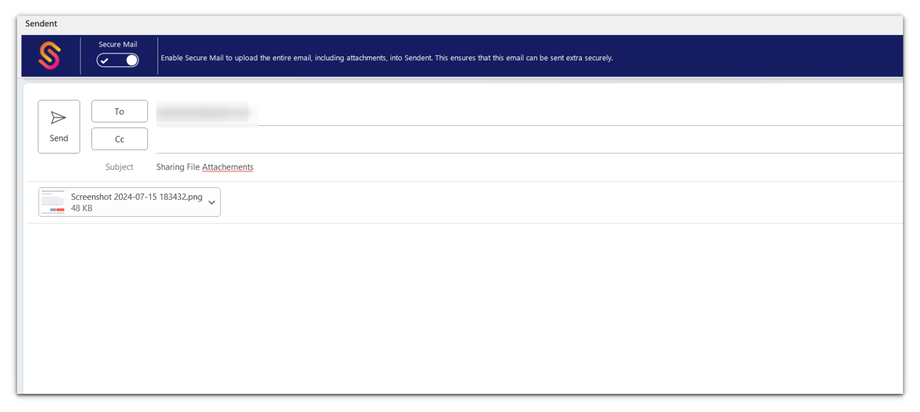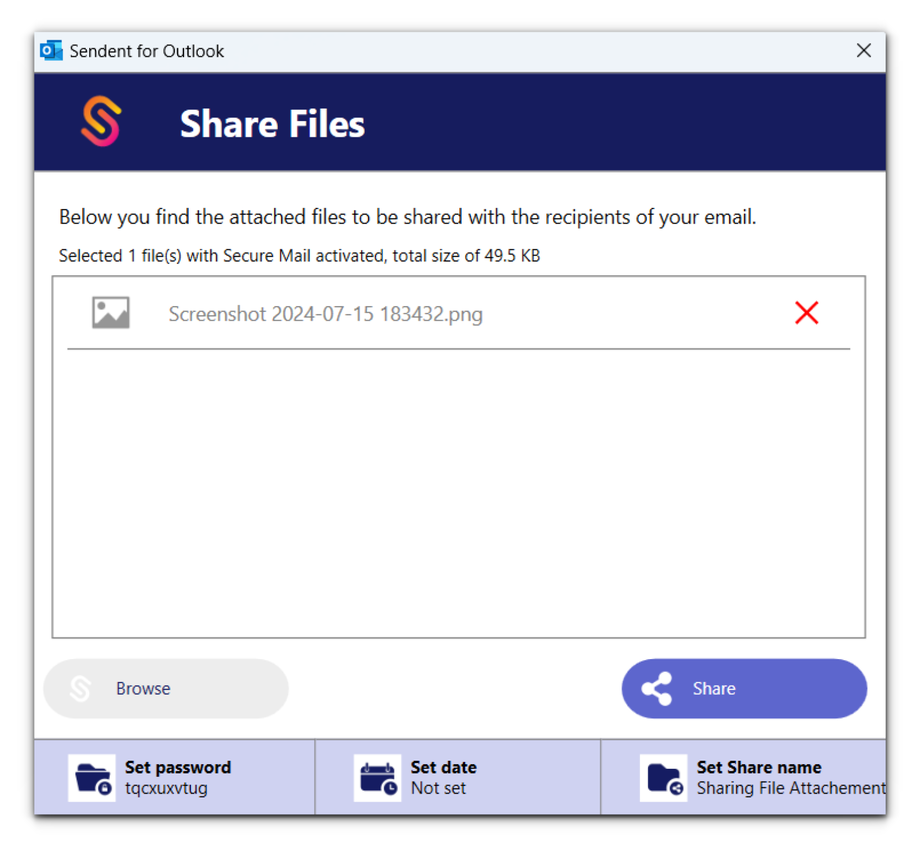How to Use Secure Mail
The Secure Mail feature ensures maximum security by uploading both your email body and attachments to your private Nextcloud server.
When Secure Mail is enabled or enforced, it ensures that your email content and attachments are securely uploaded to your private Nextcloud server before sending the email. This feature enhances the security of your communications by leveraging Nextcloud’s private server capabilities. Your recipients in this case can only access the email (read) on your Nextcloud server
This feature must be activated either in the add-in or server settings. Once enabled, you will notice a new ribbon in your email interface, as shown below, indicating that Secure Mail is accessible.
When the switch is turned off (as shown above), the Secure Mail functionality will not be triggered when you click “Send”. This means you can send the email without uploading the email body, but you can still choose to upload attachments if needed.
When the switch is turned on (as shown below), Secure Mail is activated, and the functionality will be triggered when you click “Send”. This will automatically start the upload dialog to upload your email body, including any attachments. After the upload is complete, your email will be sent directly.
1. Open your web browser and navigate to your Outlook account.
2. Click on the New Email button to start composing your new email.
3. Enter the email recipient and select the attachments you want to send alongside the email.
4. Click the Send button to begin the process.
5. Set a Password. You can set a new password by entering one or clicking the "Generate" button.
6. Choose the expiry date, set a share name, and click the Save button.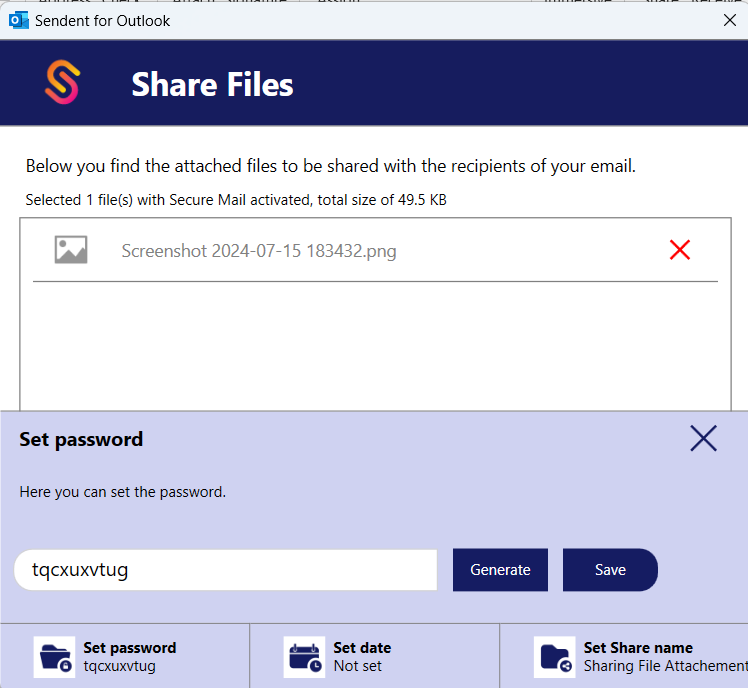
8. Once the upload is done, your email, alongside its attachment, will automatically be sent to the recipient(s).
9. The email includes a Secure Mail link, password, and expiration date, as shown below.