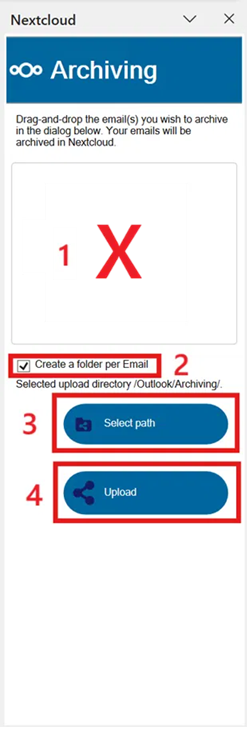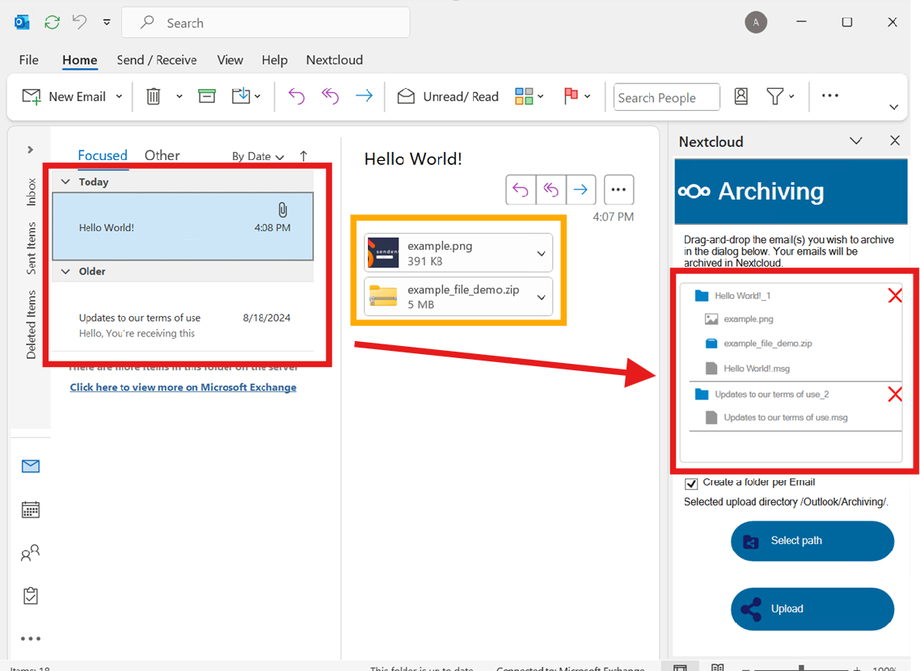How to Archive Emails
This feature can only be enabled by the administrator. By default it is not enabled.
This article is only applicable to Sendent for Outlook the windows-only version.
With Sendent for Outlook, it's possible to conveniently upload incoming emails to your Nextcloud instance. So you may archive them for what-ever the reason may be.
Archiving mode consists out of 3 modes, which can only be set by the administrator.
- Upload the attachments.
- Upload the attachments + original email.
- Upload the attachments + original email and secure mail (for convenient rendering in Nextcloud).
If Archiving is enabled in your Sendent for Outlook, you may find the following button in your screen.
If you click the button the following dialog will appear on the right side of your Outlook window.
Drag-and-drop for the email looks like the following, select all applicable emails to be archived on the left and drag them to the right. It should look like the following.
In the orange block it's highlighted how the attachment(s) display itself in the archiving column in Sendent for Outlook.