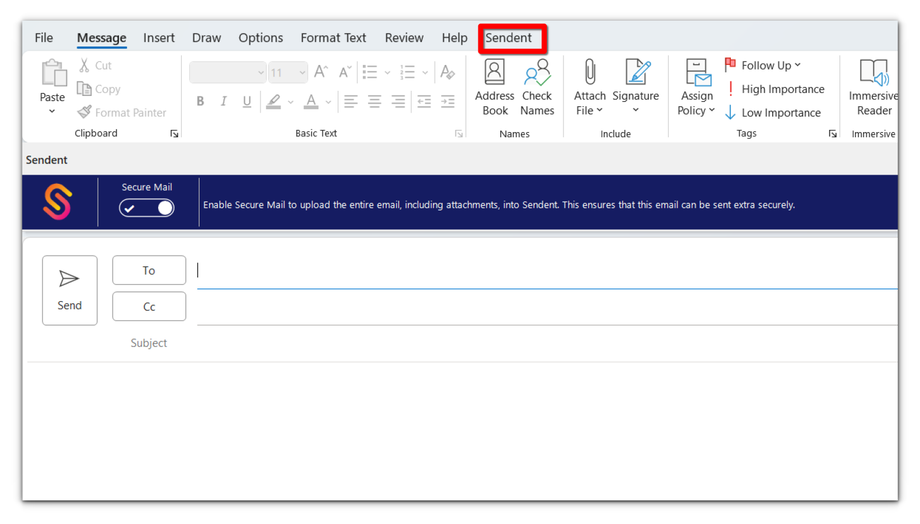Basic Troubleshooting
Enabling debugging mode in Sendent for Outlook helps you as an administrator to diagnose and troubleshoot issues by generating detailed log files.
Follow the steps below to enable debugging mode and collect the necessary log files:
1. Click on the "Sendent" tab in the email dialog ribbon to open the Sendent settings menu.
2. Click the Settings button.
3. In the Sendent settings menu, look for the option to enable access to debugging mode.
4. Click the dropdown button and switch to enable debugging mode.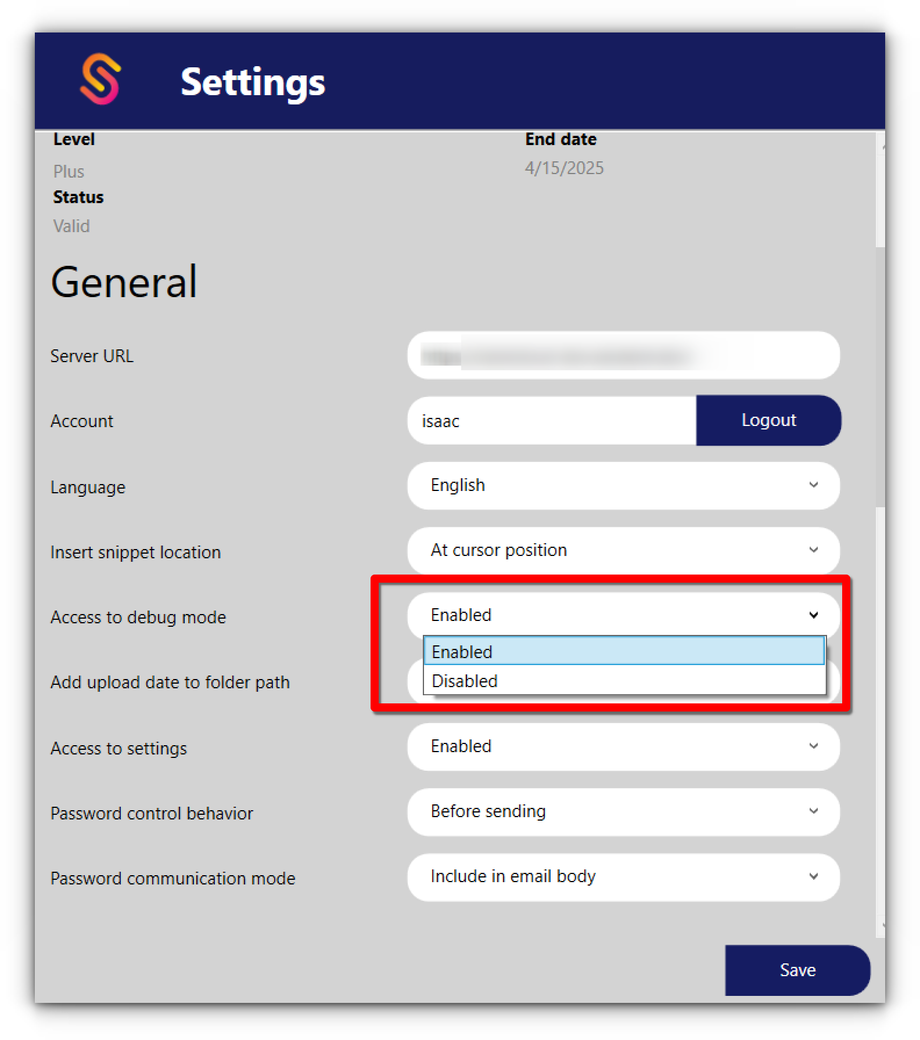
5. Close Outlook completely to apply the changes.
6. Reopen Outlook to start with the enabled debugging mode.
7. Perform the actions that cause the error or issue you are encountering.
8. After reproducing the error, close Outlook completely.
9. The log file will be generated and saved in your "My Documents" directory.
10. Navigate to the "My Documents" folder on your computer to find the log file.