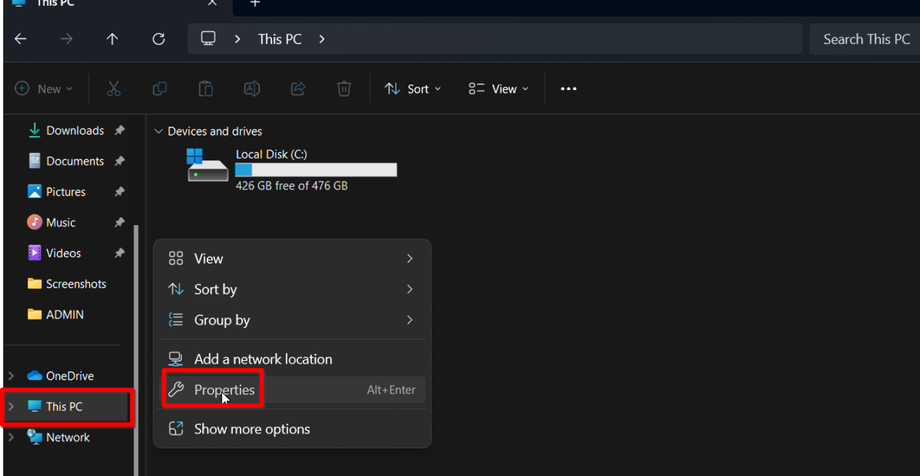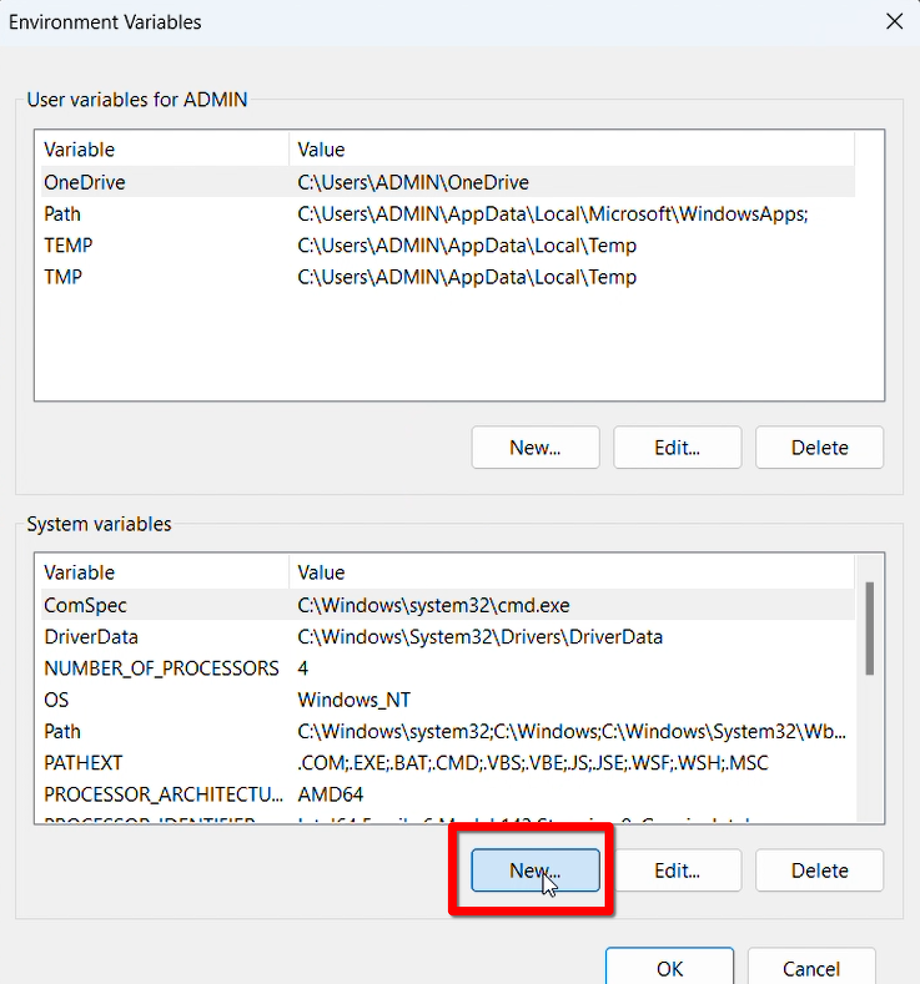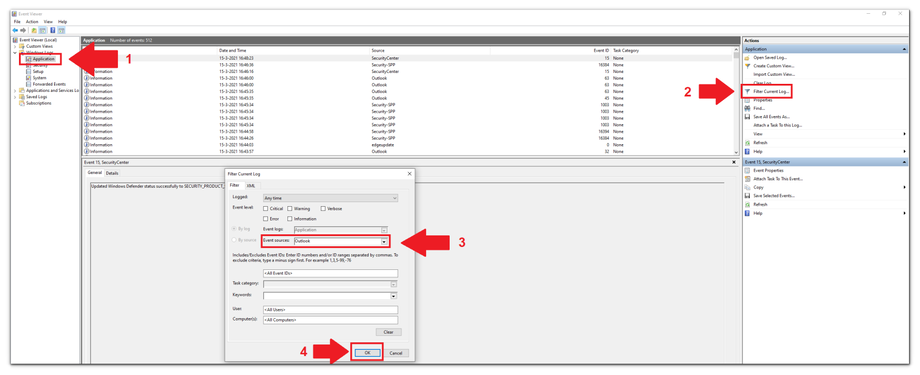Advanced Troubleshooting
In some cases, the Outlook add-in may not intercept every error message due to various reasons. This could be because the error is not fully handled or Outlook itself crashes. This guide provides advanced troubleshooting steps to help diagnose and resolve these issues.
Displaying Outlook Errors
To display detailed error messages from Outlook, follow these steps:
Set Environment Variable:
1. Open the System Properties:
2. Press Windows + Pause/Break or right-click on This PC and select Properties.
3. Go to Advanced system settings.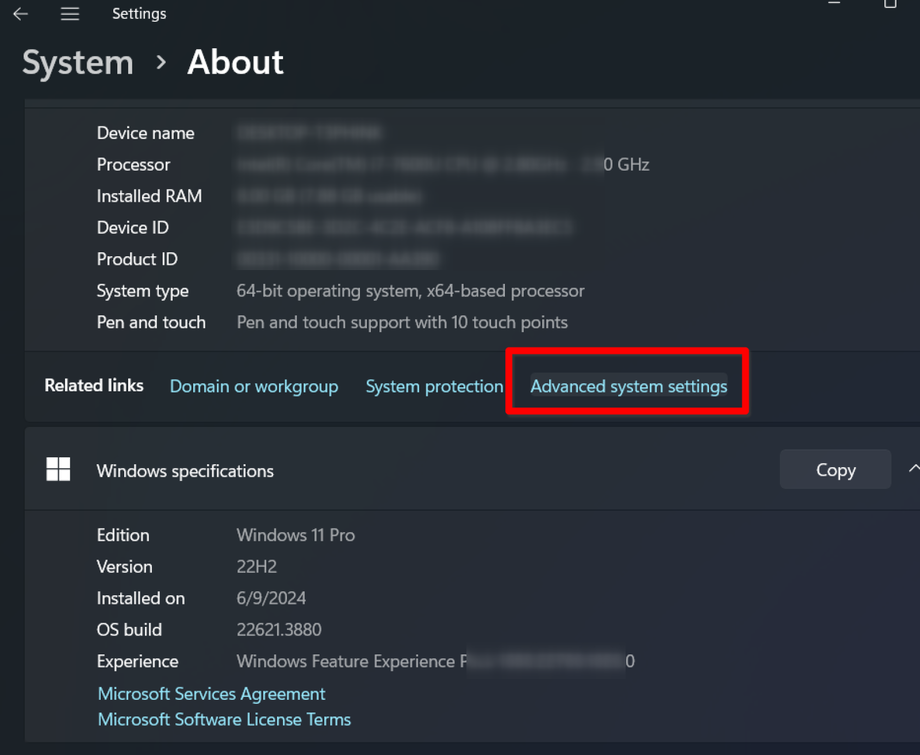
4. Under System variables, click New.
5. Set the Variable name to VSTO_SUPPRESSDISPLAYALERTS.
6. Set the Variable value to 0.
7. Click OK to save the new variable.
8. Close and reopen Outlook to apply the changes.
Viewing Outlook Errors in Windows Event Viewer
To check for Outlook errors using Windows Event Viewer, follow these steps:
1. Open Event Viewer by pressing Windows + R, type eventvwr, and press Enter.
2. Click on 'Application '.
3. Click on 'filter current log'.
4. Set 'Event Sources' to 'Outlook'.
5. Click 'OK'.