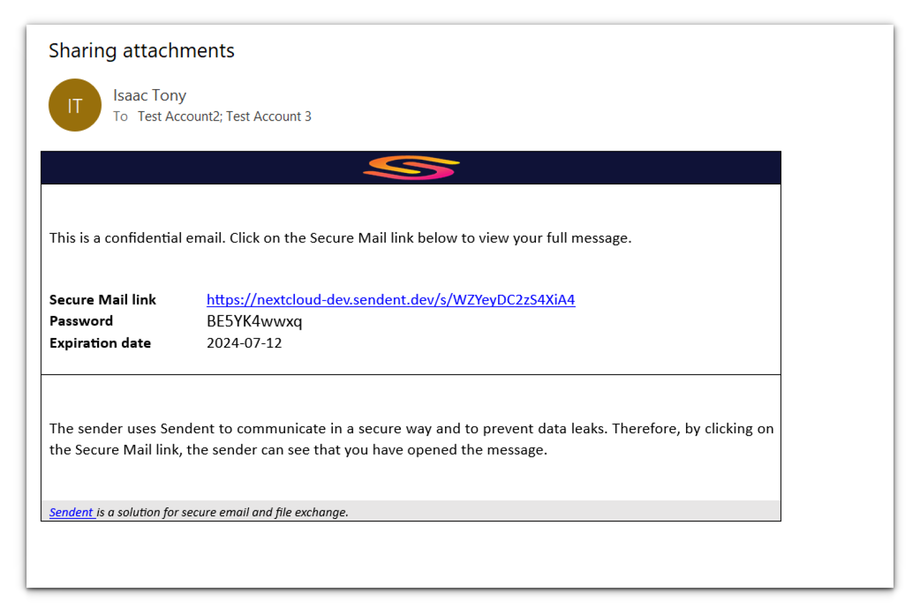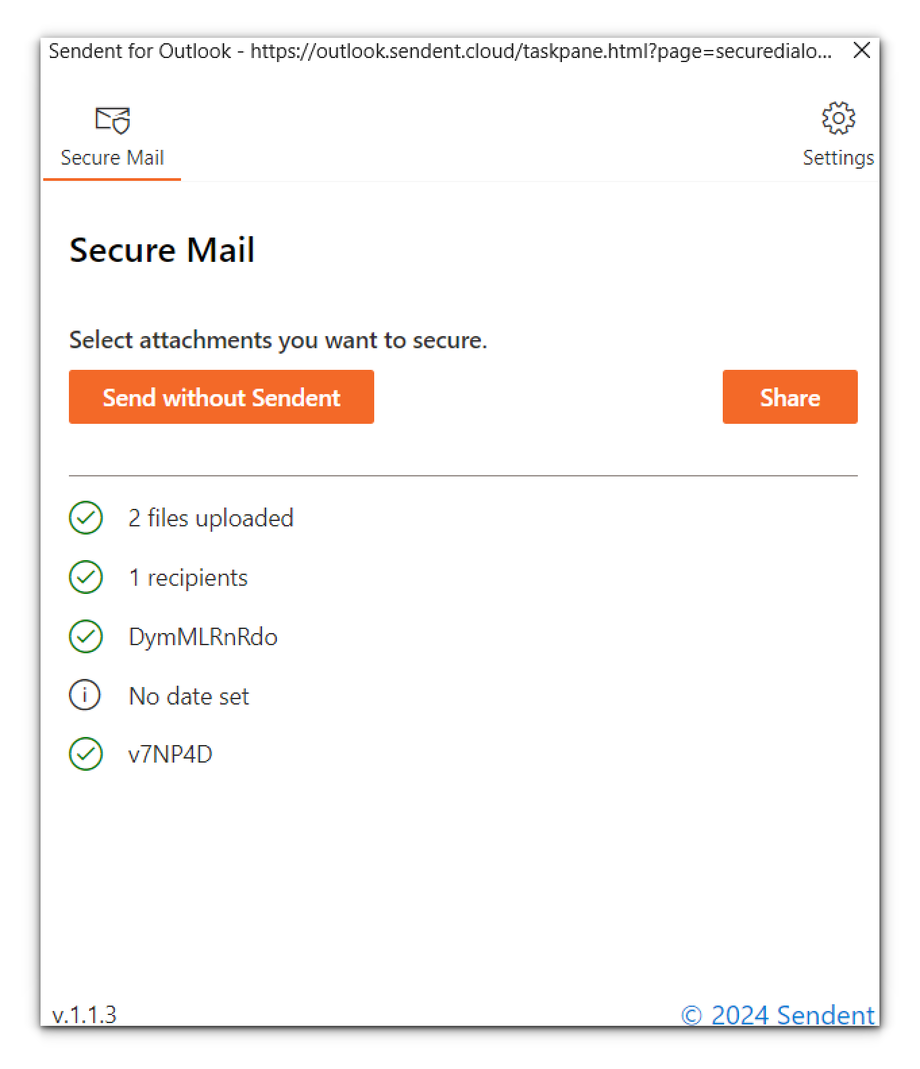How to Use Secure Mail (Cross-Platform)
The Secure Mail feature ensures maximum security by uploading both your email body and attachments to your private Nextcloud server.
When Secure Mail is enabled or enforced, it ensures that your email content and attachments are securely uploaded to your private Nextcloud server before sending the email. This feature enhances the security of your communications by leveraging Nextcloud’s private server capabilities. Your recipients in this case can only access the email (read) on your Nextcloud server.
To use it, the Secure Mail feature must be activated in the Sendent server app settings. Once activated, you will see a new button toolbar menu.
1. Open your web browser and navigate to your Outlook account.
2. Click on the New Email button to start composing your new email.
3. Enter the email recipient and select the attachments you want to send alongside the email.
4. Click the Send button to begin the process.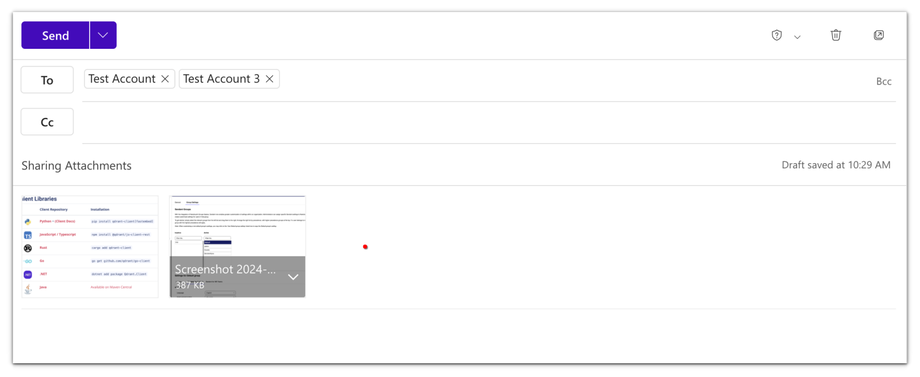
When the Secure email is turned on the functionality will be triggered when you click “Send”. This means the upload dialog will start automatically to upload your email body (including possible attachments). After the upload, your email will be directly sent.
5. Please note that you can also opt to send without Sendent and ignore the Secure email feature.
6. Set a Password. You can set a new password by entering one or clicking the "Generate" button.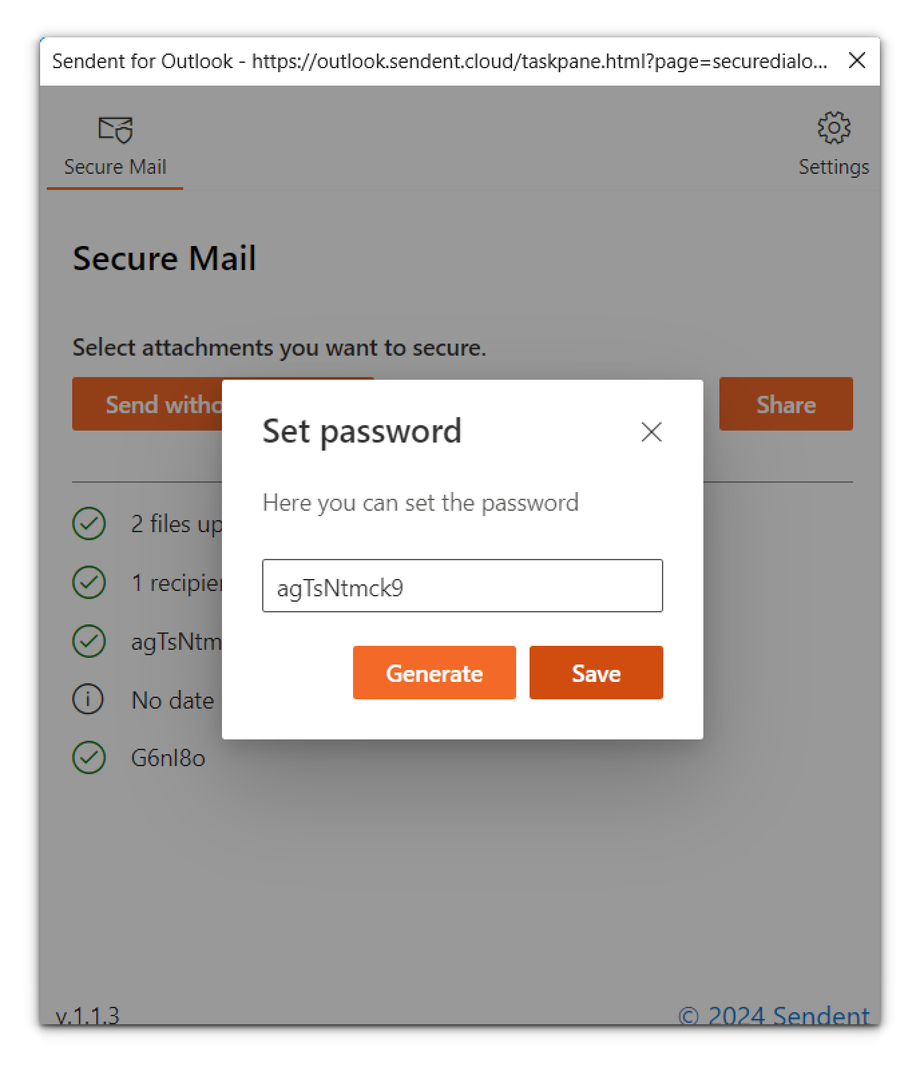
7. Set an expiration date and click Next.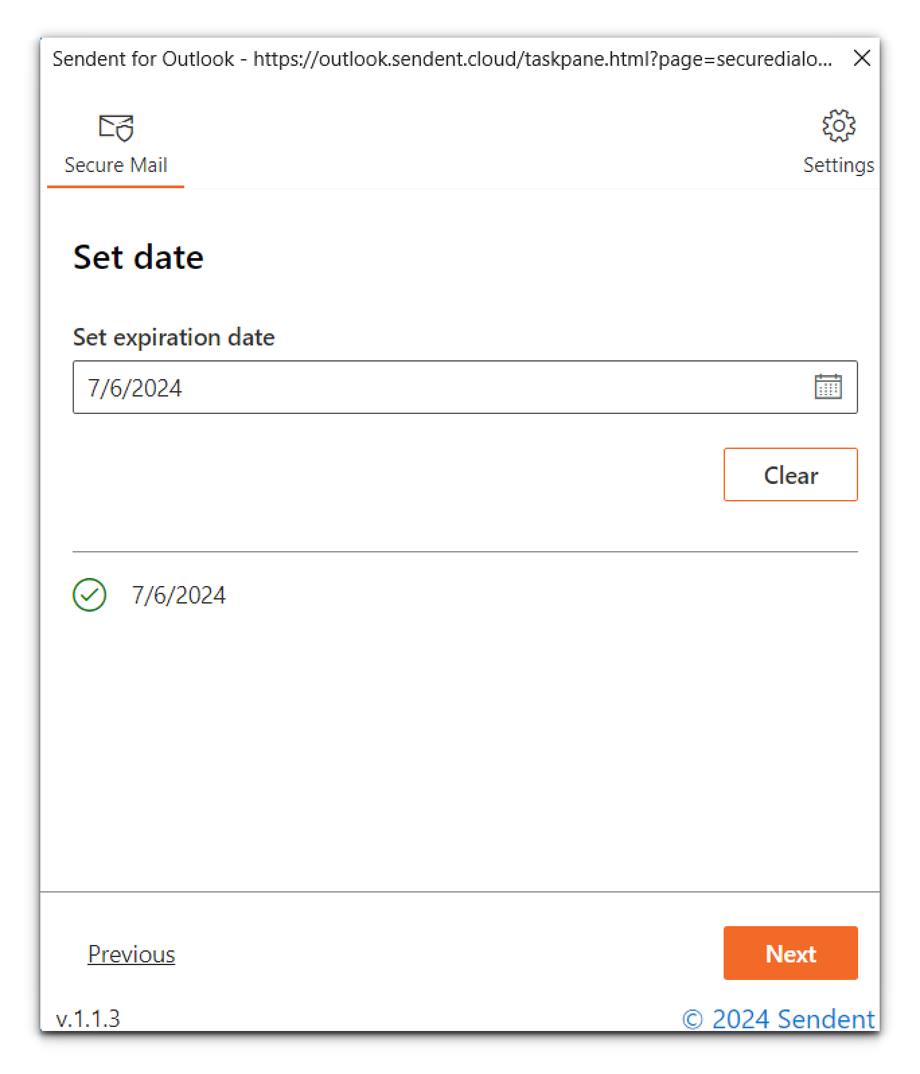
8. Once everything is set, click the Share button.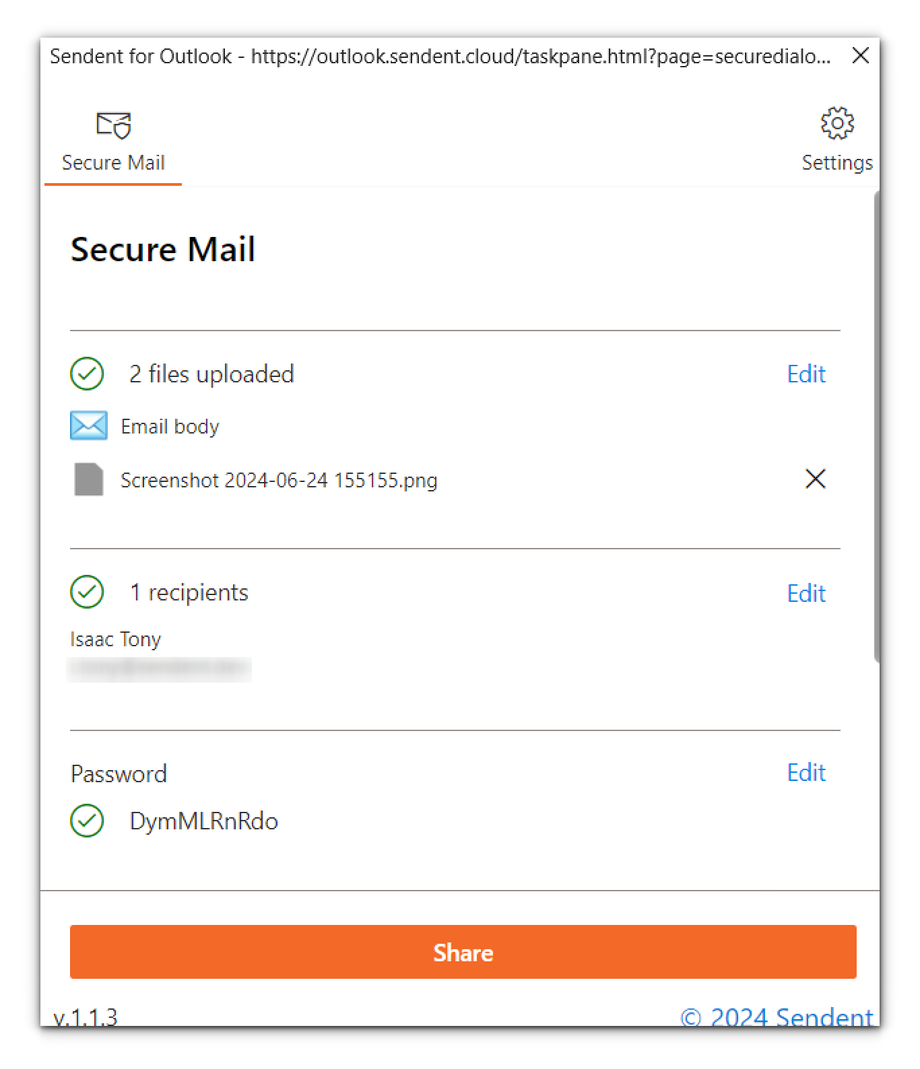
9. Once the upload is done, your email, alongside its attachment, will automatically be sent to the recipient(s).
10. The email includes a Secure Mail link, password, and expiration date, as shown below.