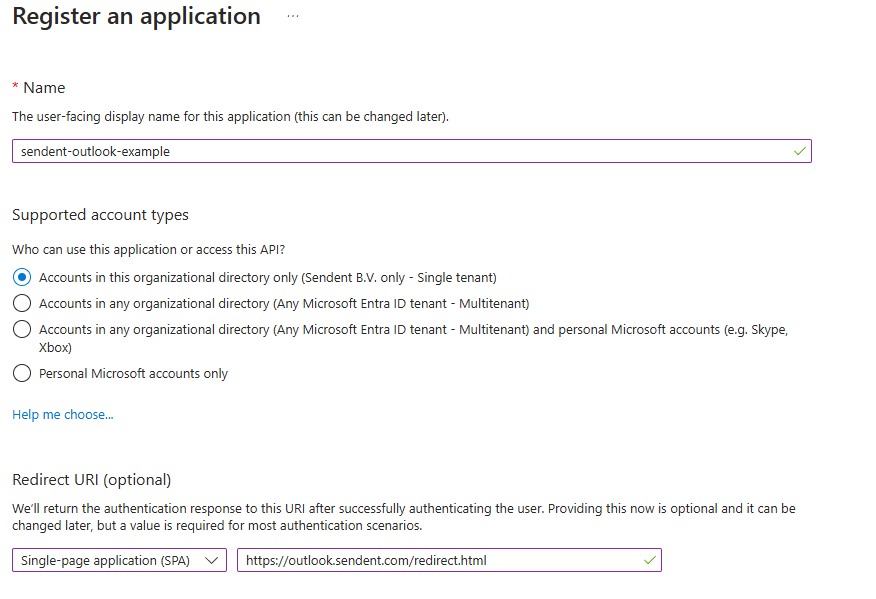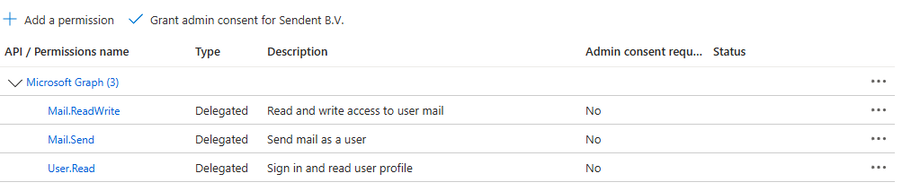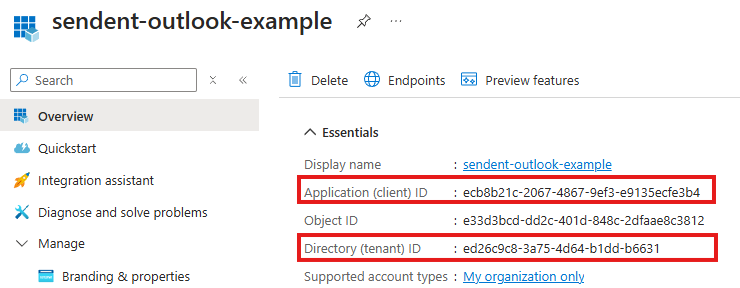How to setup Mailbox access
Depending on how you deploy the Sendent for Outlook (cross-platform) solution, it requires mailbox access in a specific manner.
The guide distinguishes between Microsoft 365 Exchange and Exchange On-Premise deployments.
By default, Sendent uses the legacy Exchange authentication, however, this may break in the future once Microsoft decides to disable it for Microsoft 365. For Exchange On-Premise configuration, scroll down to the very end or use the menu on the right.
Microsoft 365
In case you're deploying Sendent for Outlook against your Microsoft 365 mailbox, apply the following steps.
Step 1. Create a new app-registration
- Access your Microsoft entra-environment at https://portal.azure.com.
- From here navigate to 'App registration'.
- Register a new app registration with the following settings.
| Name | Value | Description |
| Name | sendent-outlook |
The app registration can be named anything; just make sure it's something easily identifiable for your reference. |
| Supported Account Type | Single tenant | Sendent for Outlook only supports Single tenant application access. |
| Redirect Uri (part 1) | SPA | Choose Single-Page application (SPA) |
| Redirect Uri (part 2) | https://<yourcontainerdomain>/redirect.html | Set the URL next to it, to your container domain, with /redirect.html at the very end. For example: https://outlook.sendent.com/redirect.html |
Overview
Step 2. Setting up permissions
Once the app-registration is created, you will automatically be redirected to the actual app-registration details. Here, Sendent for Outlook must be given delegated API permissions.
- Navigate to
API permissionsin the menu. - Click
Add a permission.
- On the side, a new menu will open, choose here
Microsoft Graph. - Now the option will be presented to choose either for 'Delegated permissions' or 'Application permissions'. Here we choose for
Delegated permissions. - Now you can search for delegated permissions, and add the following permissions:
User.Read,Mail.ReadWriteandMail.Send.
The overview should now look like the following. As the last step, Grant admin consent.
Step 3. Fine-tuning authentication
Now we navigate to the Authentication page within the app-registration. It should be noticed that the 'Single-page application Redirect URIs' should be set with https://<yourcontainerdomain>/redirect.html.
Add the same URI, as above for Front-channel logout URL (https://<yourcontainerdomain>/redirect.html).
Enable Implicit grant and hybrid flows.
- Access tokens
- ID tokens
Validate that Supported account types is set to Single Tenant only.
Here's an overview on how it should look like:
Step 4. Copying information
Within the app-registration, access the overview menu.
Here copy temporarily the Application (client) ID and Directory (tenant) ID to some notepad.
Step 5. Modifying docker compose
Set the following environment variables within your docker compose file.
| Environment Settings | Value | Description |
| MS_AUTH_TYPE | naa | Should always be set to naa. |
| MS_APP_ID | <app_registration_id> | Place here the Application (client) ID you just copied. |
| MS_TENANT_ID | <tenant_id> | Place here the Directory (tenant) ID you just copied. |
Example
version: '3.9' services: sendent.outlook: image: rg.nl-ams.scw.cloud/sendent-public/sendent-outlook:latest build: context: . dockerfile: Dockerfile restart: on-failure environment: - MS_AUTH_TYPE=naa - MS_APP_ID=<app_registration_id> - MS_TENANT_ID=<tenant_id> - BASE_URL=https://outlook.sendent.com ports: - 4300:4300 volumes: - ./docker-config:/usr/src/app/outlook-addin/docker-config networks: - node_network networks: node_network:Exchange On-Premise
In case you're deploying Sendent for Outlook against Exchange On-Premise, apply this step.
Ensure to add the following environment variable is set in your docker compose file:
MS_AUTH_TYPE=legacy_exchange
Example:
version: '3.9' services: sendent.outlook: image: rg.nl-ams.scw.cloud/sendent-public/sendent-outlook:latest build: context: . dockerfile: Dockerfile restart: on-failure environment: - MS_AUTH_TYPE=legacy_exchange - BASE_URL=https://outlook.sendent.com ports: - 4300:4300 volumes: - ./docker-config:/usr/src/app/outlook-addin/docker-config networks: - node_network networks: node_network: