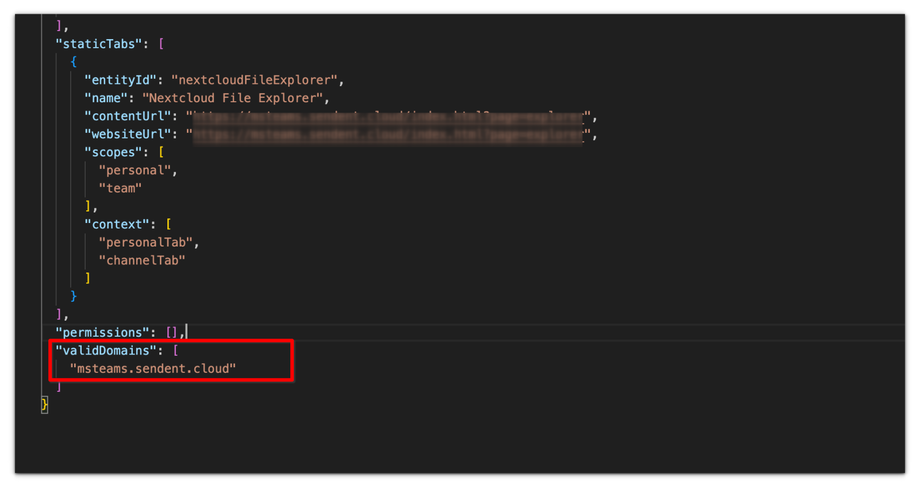How to Download and Modify Your Manifest JSON File
1. Download and Extract the ZIP File
1. Click on this link to download the Zip files
2. Extract the contents of the ZIP file. You will find three files inside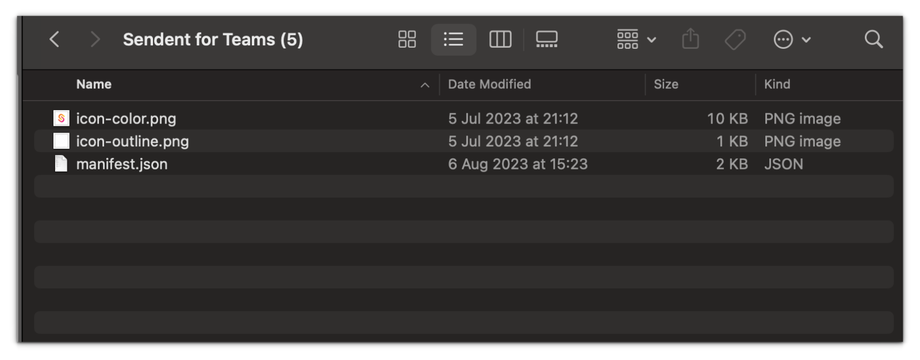
3. Download the manifest.json file from your Sendent for MS Teams hosted solution. For example: https://msteams.sendent.dev/manifest.json.
4. Replace the manifest.json file from the extracted ZIP and overwrite it with your downloaded manifest.json file from your hosted solution.
Please make sure that your ZIP file only contains the 3 files. That means that no folder can be present nor it can be encapsulated in a folder.
✅ Correct situation ZIP contents:
icon-color.pngicon-outline.pngmanifest.json❌ Wrong situation ZIP contents:
Folder XXX |--- icon-color.png |--- icon-outline.png |--- manifest.jsonAlternatively
1. Click and open the manifest.json from the ZIP file in a text editor.
2. Locate the value labeled "microsoft_bot_service_app_id". Replace this value with the Microsoft App ID from your Azure Bot Framework's app ID.
3. Please refer to this article for more details on how you can obtain this ID.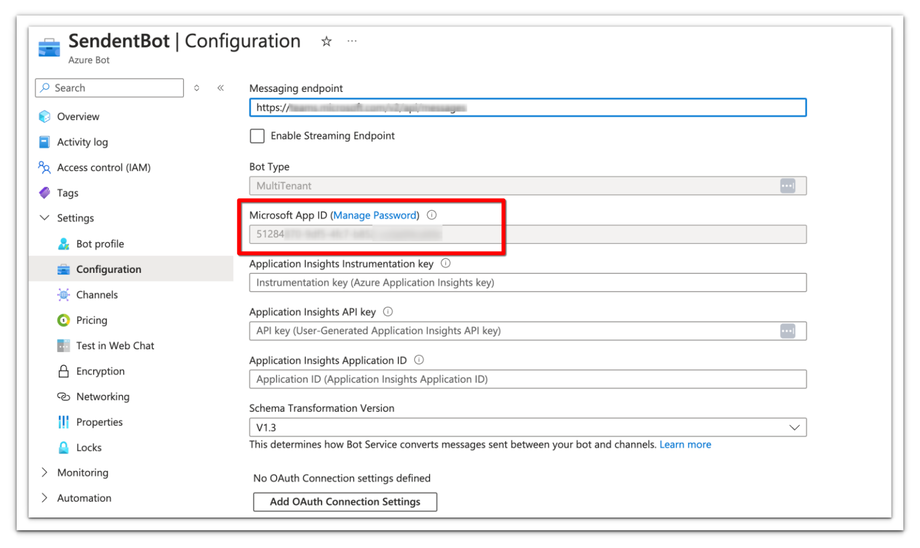
4. Please note that this replacement needs to be done in three separate places within the file, as shown in the image below.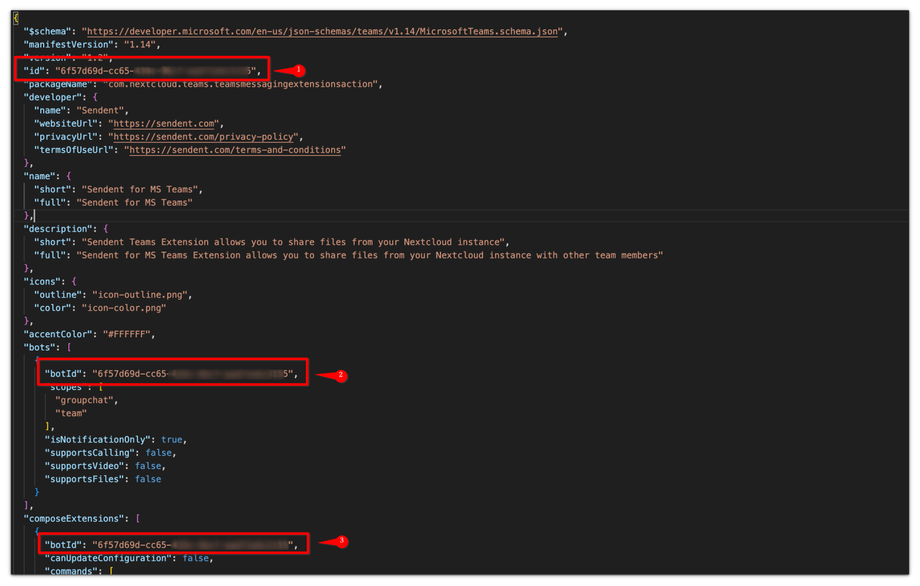
5. Scroll towards the bottom of the manifest.json file to find the section named "validDomains".
6. Ensure that your MS Teams hosting domain is listed there. Replace the placeholder "base_url_without_protocol" with your actual domain.
7. For instance, if your domain for MS Teams is https://teams-installation.example.com, your value should be teams-installation.example.com (without quotes). Note that the protocol (https) is omitted.
8. Save and close the manifest.json file after making the necessary changes.
2. Create a New ZIP File
Create a new ZIP file containing the three modified files: both icons and the updated manifest.json file.
Ensure that these files are at the root level of the ZIP file, without any directories.
Please note that the actual file name of the ZIP file does not matter.
By following these steps, you will have a properly configured manifest ready for deployment with your Microsoft Bot Service on MS Teams. Please refer to this guide on how you can proceed with the deployment of the Sendet Add-in for Teams.