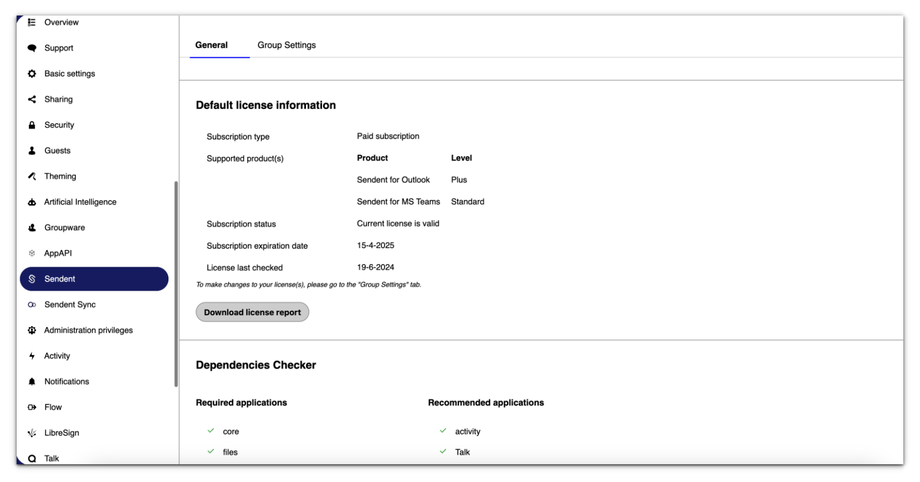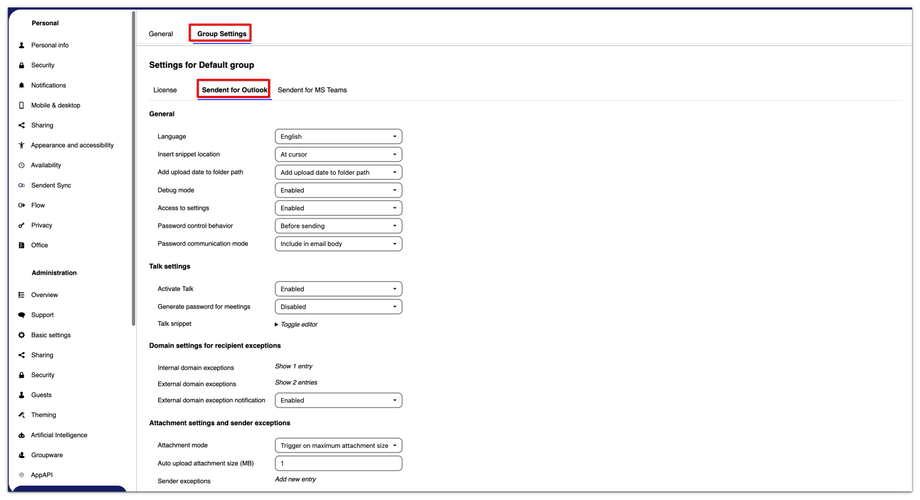How to Manage Password Dialog Behavior Before and After Sharing
The password control behaviour settings allow administrators to define when users are prompted to set or verify passwords for shared links. This feature enhances security by ensuring that shared files are protected with passwords at the appropriate times. Administrators can control this behaviour using the settings provided.
These settings can be accessed by following the steps below.
1. Open the Administration settings page.
2. Click on your user avatar or name in the top right corner of the Nextcloud interface and then click on the "Administration Settings" option.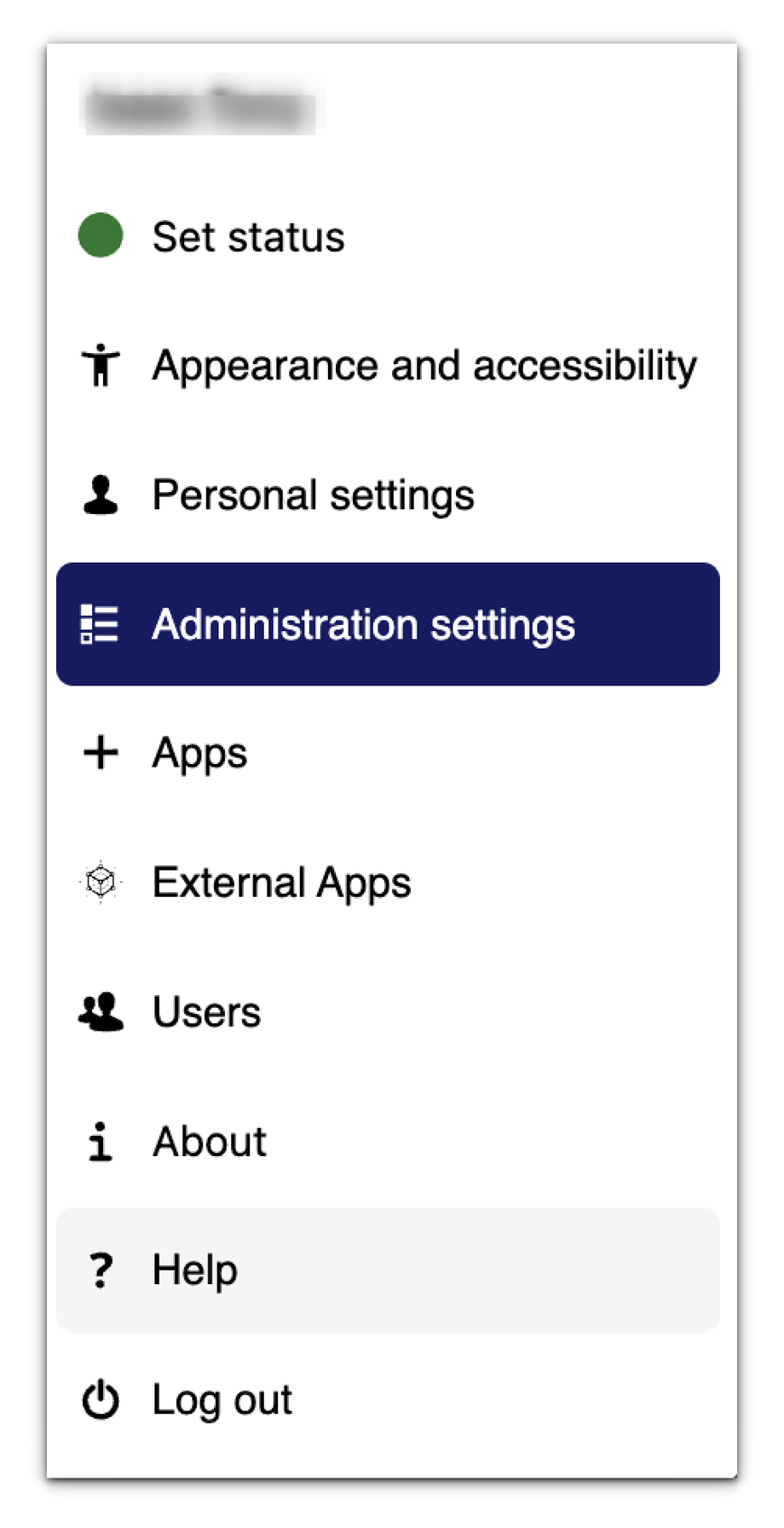
3. From the sidebar menu, click the "Sendent" option.
4. Navigate to the group settings section and switch to Sendent for Outlook option.
5. Under the General section, find the field named "Password control behavior". You'll find these three options available for managing the password control behavior:
Off
When the password control behavior is set to "Off," users are not prompted to set or verify passwords for their shared files. Users can share links quickly without additional steps. This is suitable for environments where security is less of a concern or for internal sharing within trusted groups.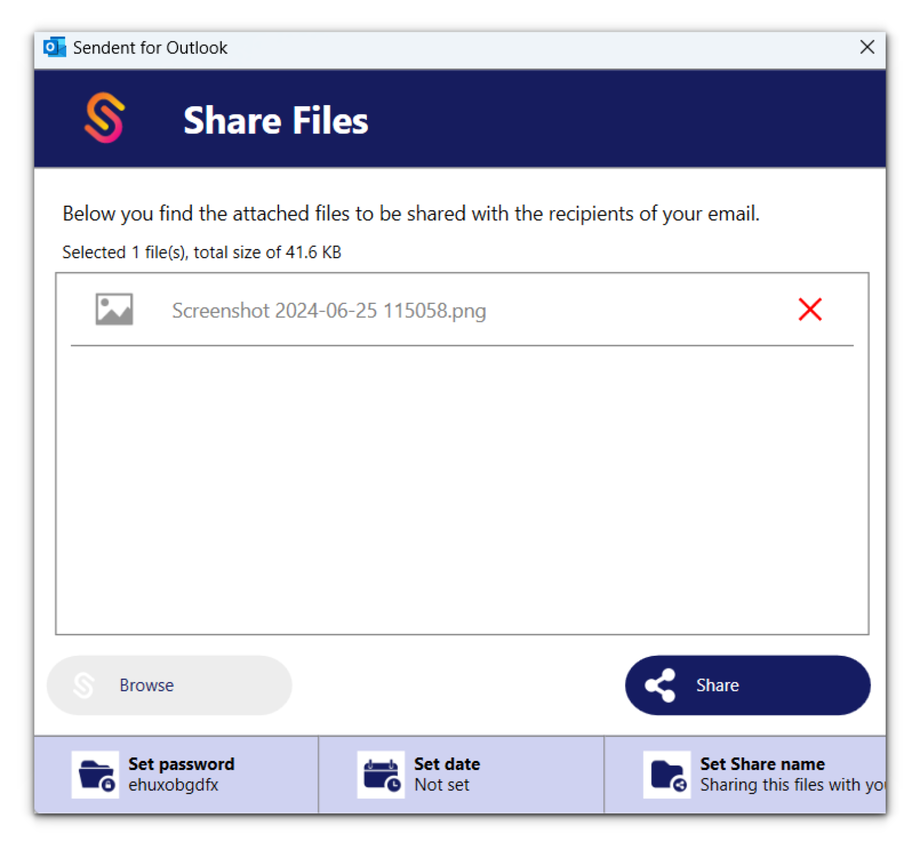
Before Sending
When set to "Before Sending," users are prompted to confirm the generated password or generate a new one before sharing files. This ensures that all shared links are protected with a password before they are distributed. This is ideal for environments where it is crucial to ensure that all shared links are secured before they reach the recipients.
Before and After Sending
When set to "Before and After Sending," users are prompted to verify the generated password or generate a new one before the files are sent.
Once the upload of files is finished, users will also be prompted to confirm the password once again and close the dialog or copy the password.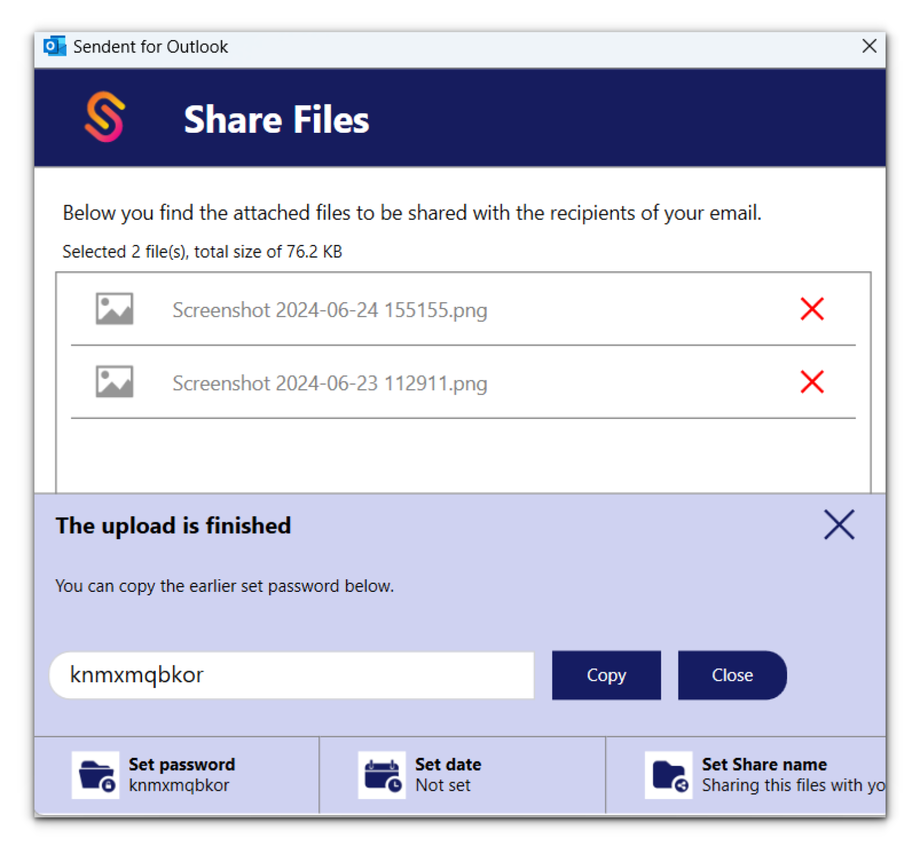
This option provides extra security by ensuring that passwords are set and verified both before and after sharing. This is suitable for highly secure environments where double verification is necessary to ensure that shared links remain protected throughout their lifecycle.