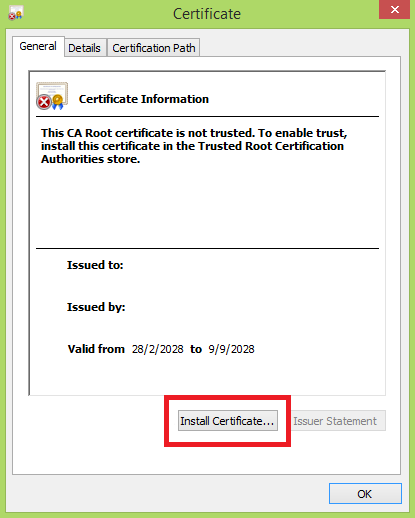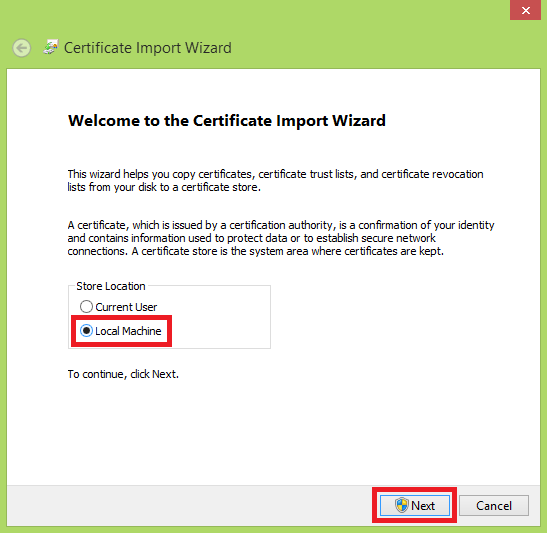How to Install Self-Signed Certificates (CA)
Sometimes self-signed (Certificate Authority) certificates are used within the organization. Depending on the Sendent product you're connecting to, whether it's Nextcloud or possibly Exchange, you can follow these steps to set up the self-signed certificate.
1. Sendent for Outlook (Windows Only)
This is only applicable on Sendent for Outlook for Windows only, this does not work for the cross-platform solution.
Essentially, if you're experiencing certificate errors attempting to connect Sendent for Outlook (Windows only) with your Nextcloud instance, this is likely because your machine is not aware of the self-signed certificate (CA).
1. Open your certificate file.
2. The following dialog should prompt, it gives you the ability to inspect the certificate and also to install it. Notice, that the certificate is not trusted.
3. Click on install certificate.
4. We will be installing the certificate on machine level. Set it to store location 'Local Machine'. Click 'Next', you will be prompted for Administrator permissions.
Installing certificate on the Local Machine.
5. Choose the option 'Place all certificates in the following store' and click 'browse'.
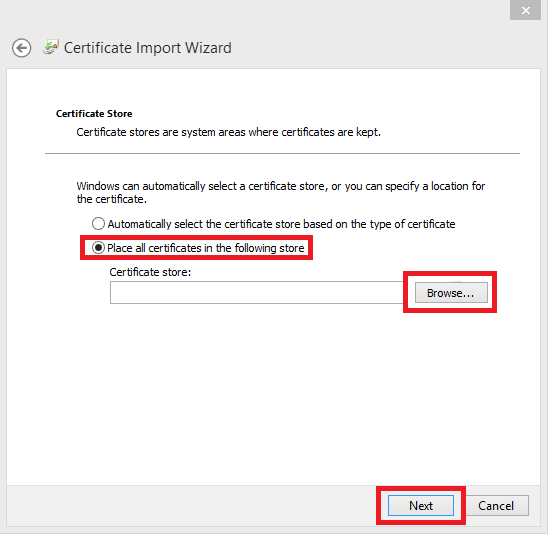 Setting store location certificates.
Setting store location certificates.
6. A new (small) window will pop up, select 'Trusted Root Certification Authorities' and click 'OK'. Your dialog will go back to the previous step and click 'Next'.
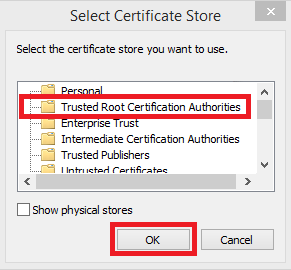 Selecting the certificate store.
Selecting the certificate store.
7. If all went well the certificate should be installed.
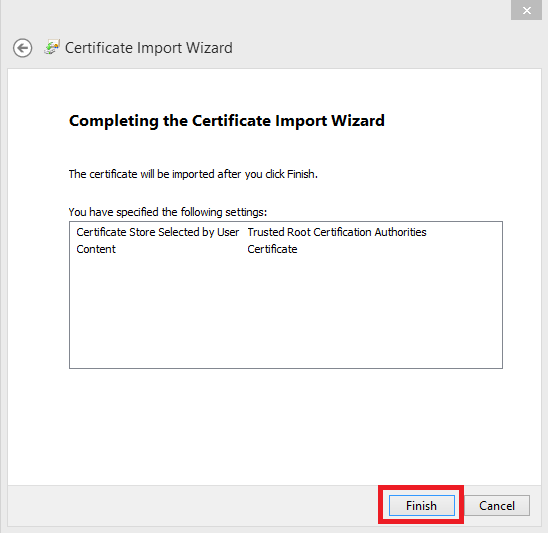 Succesfully installed the certificate.
Succesfully installed the certificate.
8. (Re)start outlook for the changes to take effect.
2. Sendent for Outlook (cross-platform) and Sendent for MS Teams
Sendent for Outlook (cross-platform) and Sendent for MS Teams are built on Node.js. However, the container needs to be made aware of custom certificates. To accomplish this, the following environment variable is available:
NODE_EXTRA_CA_CERTS=
In your docker-compose.yml file, the environment variable should be listed under the enviroment section. The environment variable uses the existing volume to target the necessary certificate.
For Sendent for MS Teams use this as a directory:
/usr/src/app/docker-config
For Sendent for Outlook (cross-platform) use this as a directory:
/usr/src/app/outlook-addin/docker-config
As an example, the NODE_EXTRA_CA_CERTS should be set as NODE_EXTRA_CA_CERTS=/usr/src/app/outlook-addin/docker-config/your-ca.crt.
Example docker-compose.yml
version: '3.9'services: sendent.outlook: image: rg.nl-ams.scw.cloud/sendent-public/sendent-outlook:latest platform: linux/amd64 build: context: . dockerfile: Dockerfile restart: on-failure environment: - NODE_EXTRA_CA_CERTS=/usr/src/app/outlook-addin/docker-config/your-ca.crt ports: - "4300:4300" volumes: - ./docker-config:/usr/src/app/outlook-addin/docker-config networks: - node_network networks: node_network: