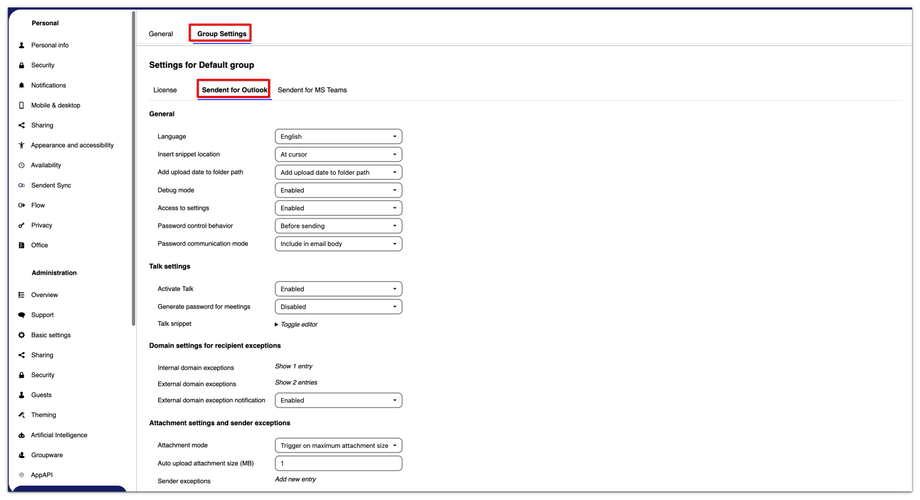How to Enable Debug Mode
Enabling debug mode may give the system administrator or developers more detailed insights into what is happening inside the Outlook add-in.
If you are experiencing any technical issues, we recommend enabling the debug mode to help find the cause while performing the action that leads to the technical issue.
Enabling the debug mode generates a log file that can be very useful when contacting Sendent support. To create this log file, enable debug mode, open Outlook, and perform the specific action causing the issue or bug. Then, complete a similar action that works without any issues (e.g., open Public Share and upload a file).
Here is how you can enable the debug mode:
1. Navigate to your Nextcloud settings and open the Theming app.
2. Click on your user avatar or name in the top right corner of the Nextcloud interface and then click on the "Administration Settings" option.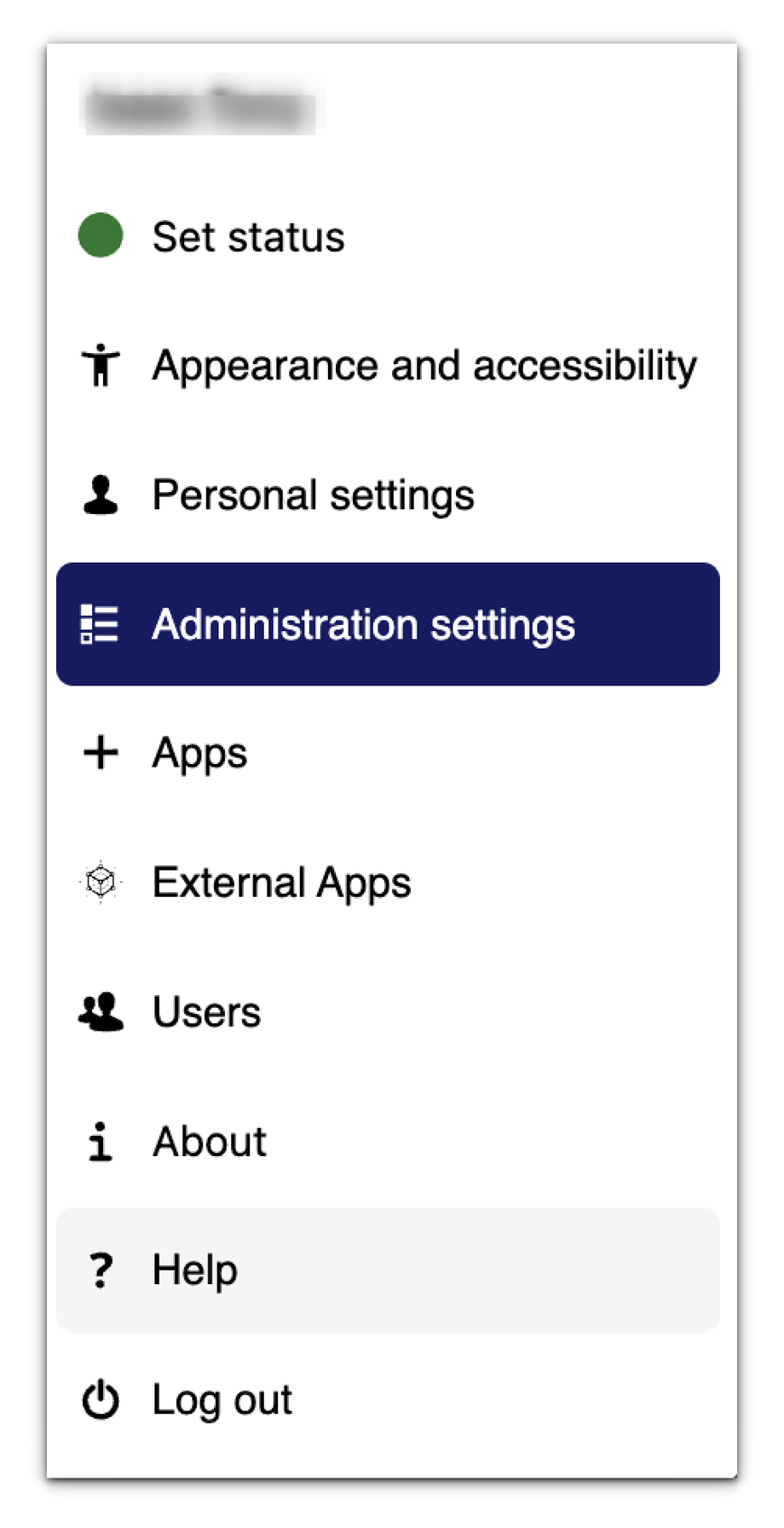
3. From the sidebar menu, click the "Sendent" option.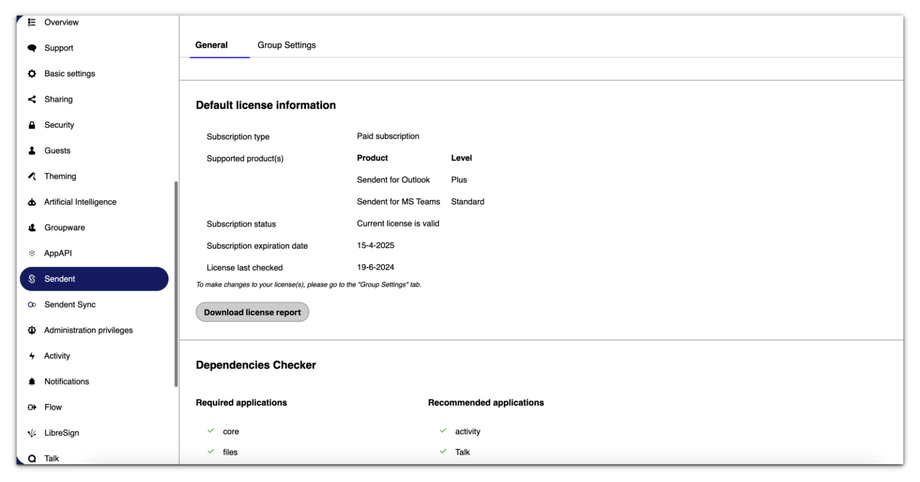
4. Navigate to the group settings section and switch to Sendent for Outlook option.
5. Under the General section, find the field named "Debug mode."
6. In this field, you can enable or disable debug mode.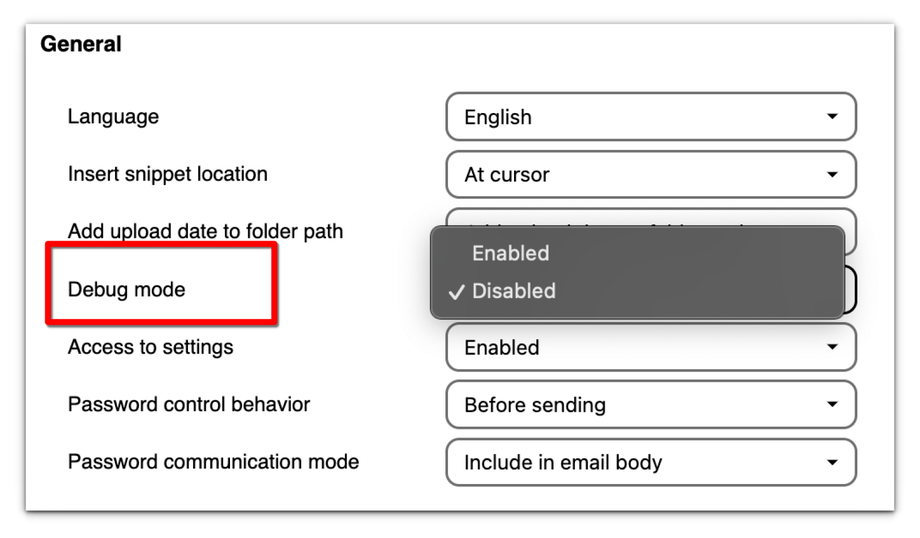
When enabled, the log file can be found in the “Documents” folder on your computer.