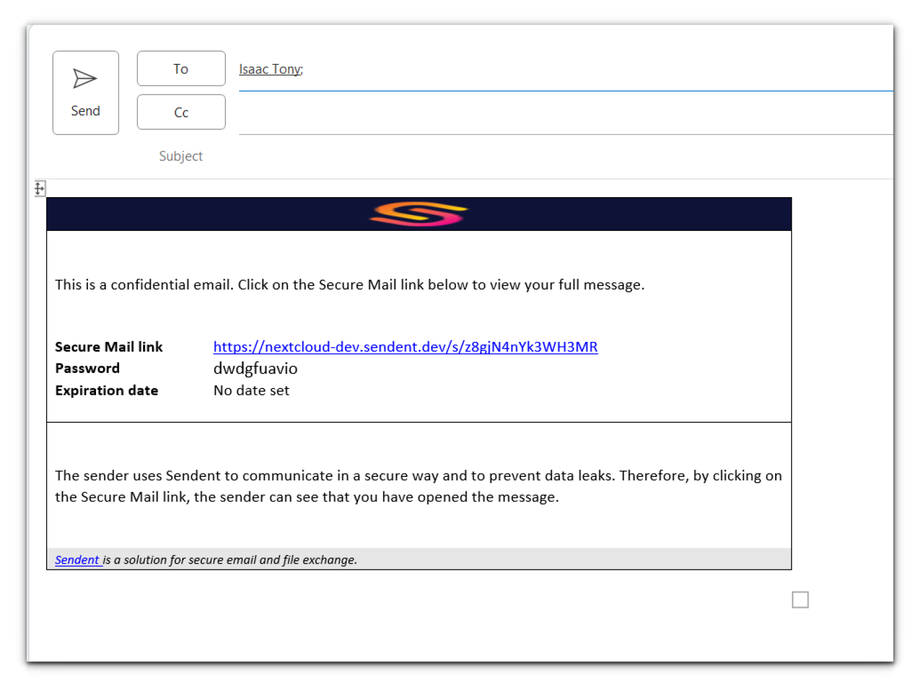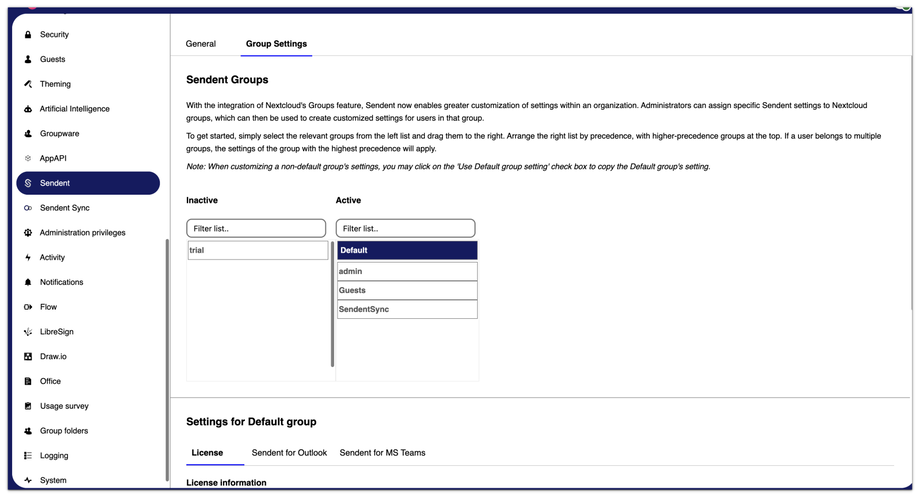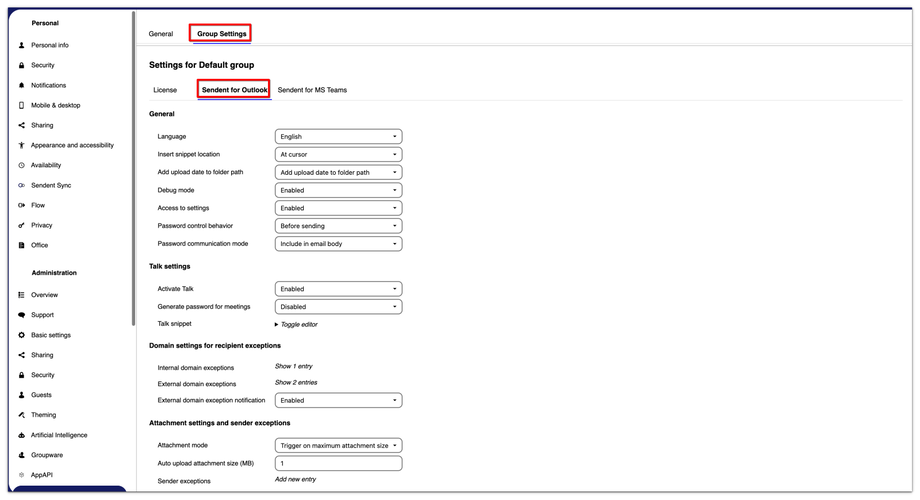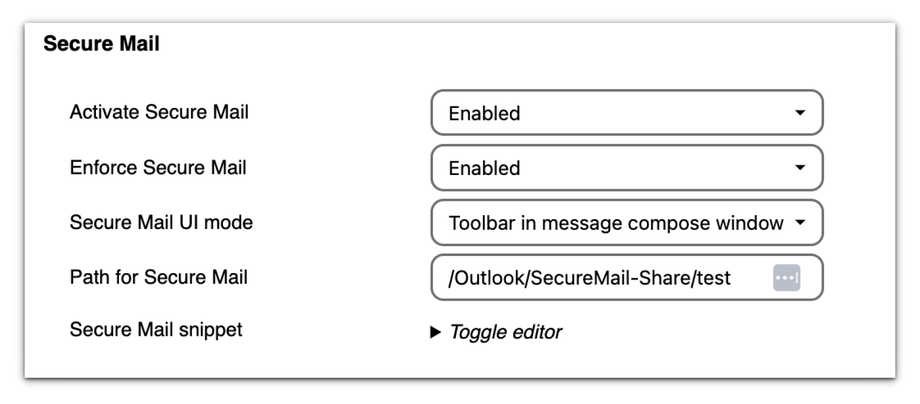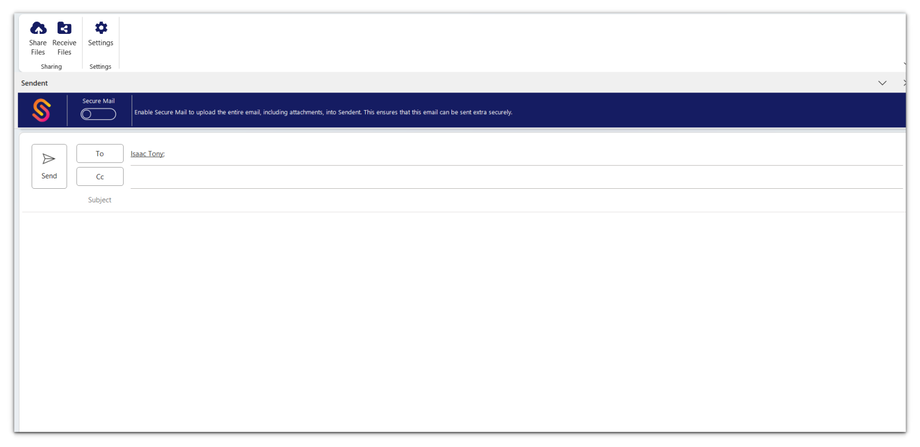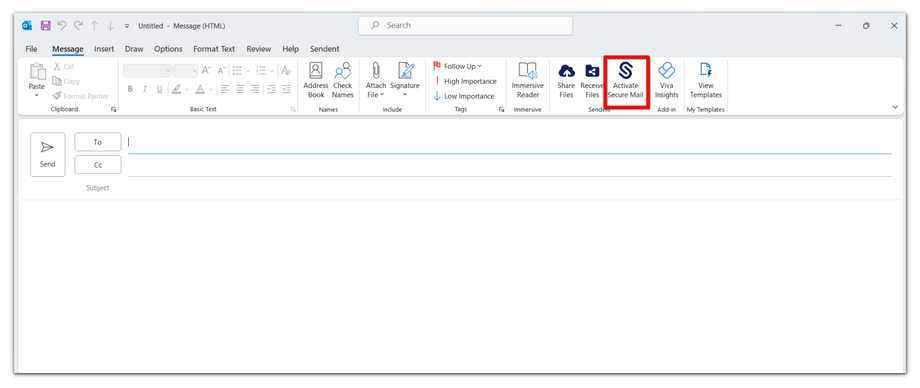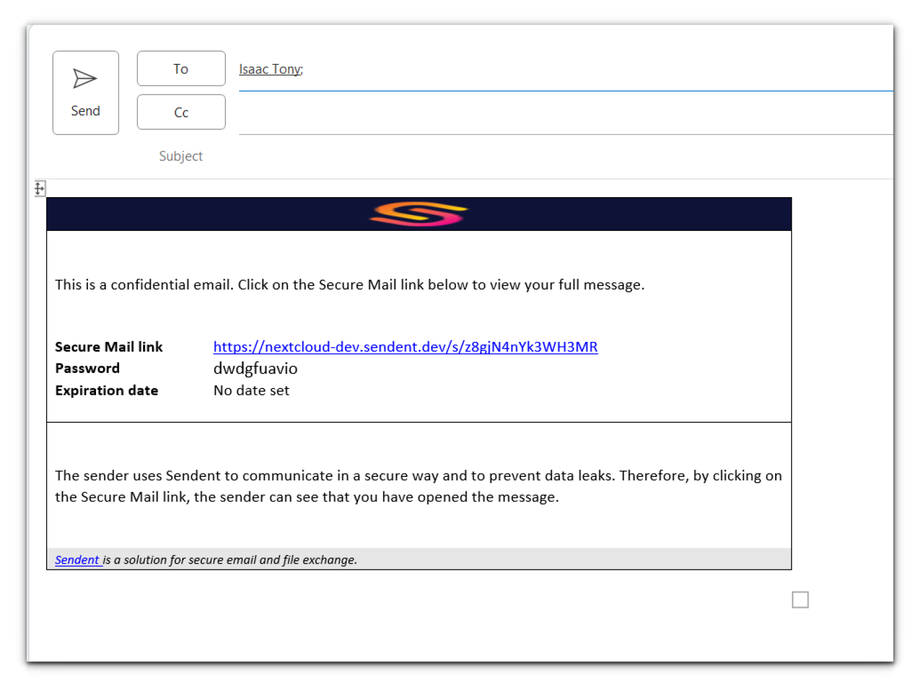The Secure Mail feature ensures maximum security by uploading both your email body and attachments to your private Nextcloud server.
Please note that this feature is only available for Premium or Plus users.
To use the Secure Mail feature, you must activate it in the Sendent server app settings.
When Secure Mail is enabled or enforced, it ensures that your email content and attachments are securely uploaded to your private Nextcloud server before sending the email. This feature enhances the security of your communications by leveraging Nextcloud’s private server capabilities.
By following these steps, an administrator can enable, disable, and configure settings related to the Secure email feature.
1. Log in to your Nextcloud instance.
2. Click on your user avatar or name in the top right corner of the Nextcloud interface to open the user menu.
3. From the dropdown menu, select Administration settings.

4. Click the Sendent option from the sidebar menu.
5. Switch to the Group Settings tab.
6. Switch to the Sendent for Outlook tab.
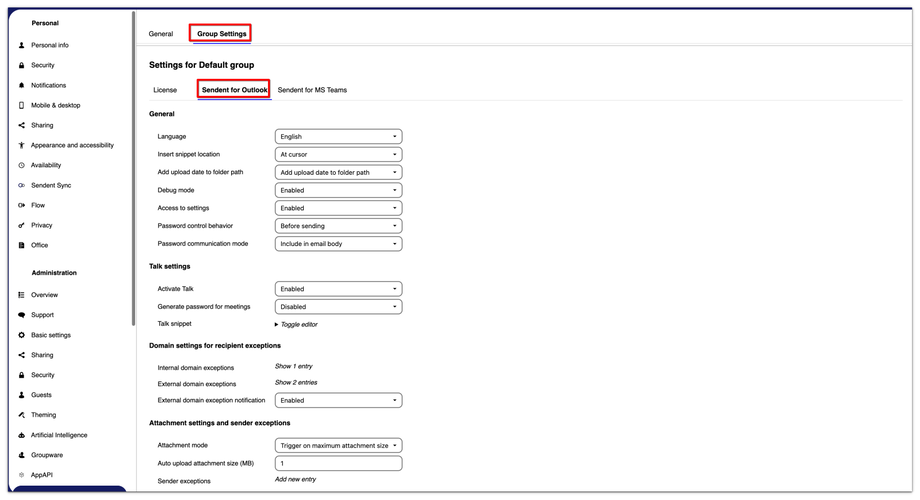
7. Navigate to the Secure Email section.
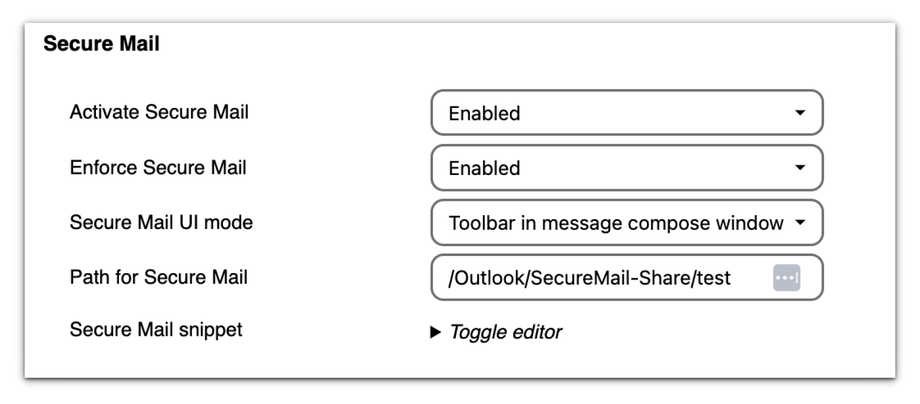
8. You can enable or disable the Secure Mail feature and also enforce it using the first two fields by selecting enable ot disable appropriately.
When Enforced Secure Mail is enabled, it ensures that your email content and attachments are securely uploaded to your private Nextcloud server before sending the email.
Please note that when customizing a non-default group's settings, you can click on the 'Use Default group setting' checkbox to copy the Default group's settings. This provides a convenient starting point for further customization. You can also uncheck to avoid copying settings from the default group.
Click here for more details on managing group settings.
9. When enabled, you can also choose to display the Secure Mail feature as a toolbar in the message compose window.
Please note that the toolbar is only available for Windows on the Sendent add-in. For the web add-in only the button is visible
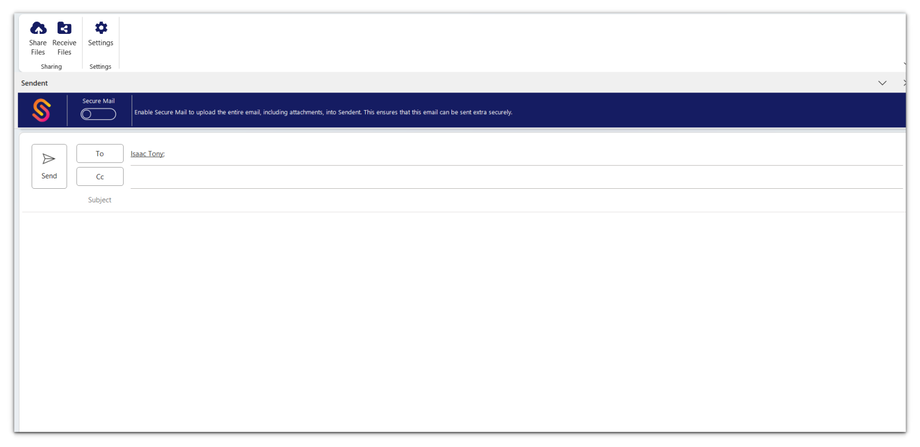
Or you can also opt to have it as a button ribbon.
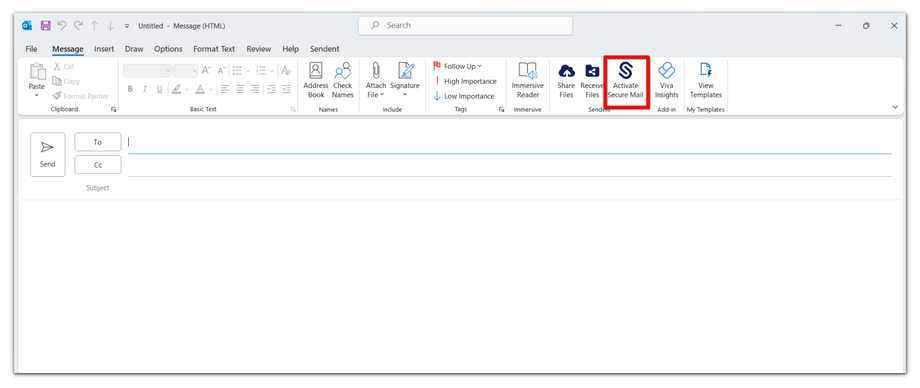
10. You can also edit the Secure Email snippet, which includes the Secure email link, password, and expiration date, among other details.