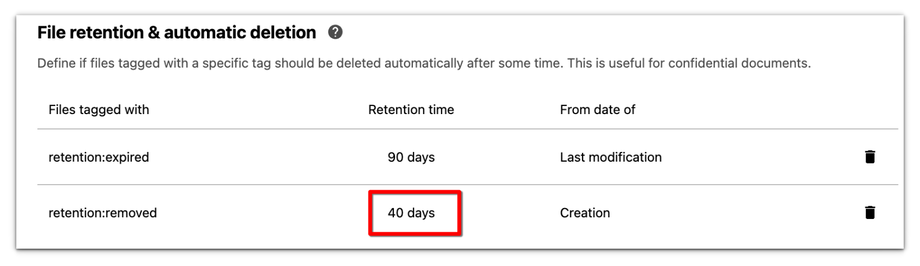How to Configure the Retention Assistant and Time
With the help of our Retention Assistant, you can easily set up the process of cleaning up unused content after a given time.
By default, shares made by the Sendent Outlook Add-in are automatically tagged as outlook:upload (restricted) within Nextcloud.
However, in the event of Cancellation or expiration of a shared file, you can also set retention rules and automatic deletion by defining specific tags that are automatically tagged to files you want to get rid of after these two events. This is very useful, especially when dealing with confidential documents.
The two events supported by Sendent include:
Expiration of a Share: Files are automatically removed after a specified number of days, with the default setting being 90 days.
Cancellation of a Share: Files are automatically removed after a specified number of days, with the default setting being 30 days
To use the full capabilities of this feature, ensure you have the following:
- Nextcloud: Version 21 or higher
- Sendent Nextcloud App: Version 1.1 or higher
- Retention: Version 1.1.0 or higher
- Files Automated Tagging: Version 1.11.0 or higher
- Nextcloud Flow
With the help of the Retention Assistant, you can easily set up each step of the process for cleaning up unused content by following the steps below:
1. Log in to your Nextcloud instance as an administrator.
2. Click on your user avatar or name in the top right corner of the Nextcloud interface to open the user menu.
3. From the dropdown menu, select Administration settings.
4. Open Sendent settings by clicking the Sendent option from the sidebar menu.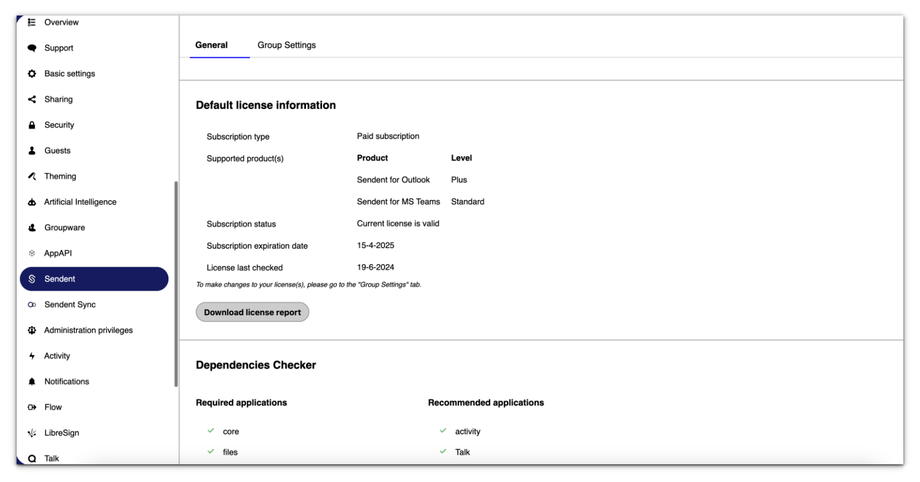
5. Ensure you are under the General tab.
6. Navigate to the Retention Assistant section at the end of this page.
7. Click the Check Configuration button.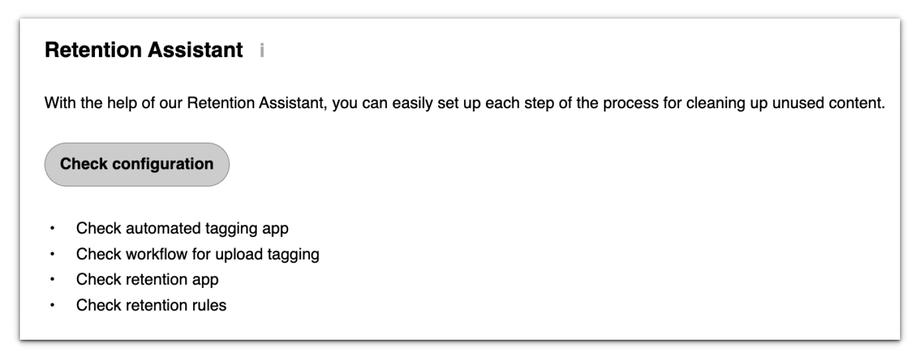
8. All the listed checks should be marked green if your configuration setup meets all the installation requirements and the retention rules.
9. If some of the retention rules are missing, you can do them by clicking the Add Rules button.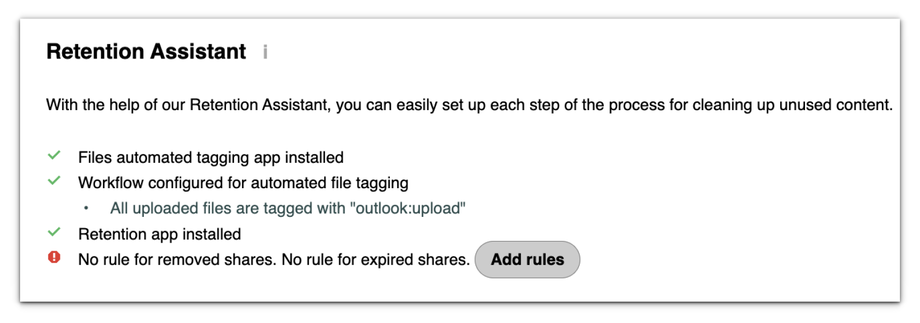
10. The Rules will be added automatically.
11. Now, if you refresh this page and click the Check Configuration button, as rules should now be set up.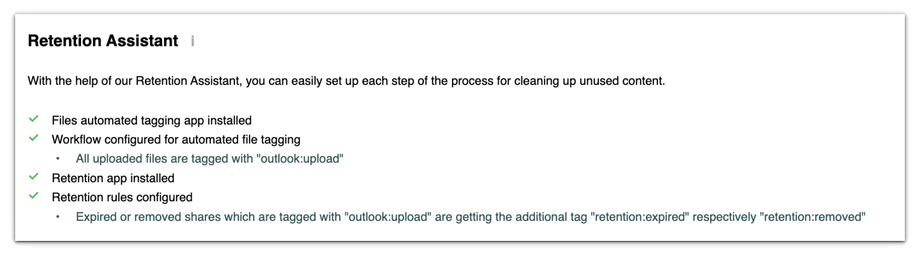
How to modify retention days, behaviour, and delete tags.
By default, the rule for a cancelled (removed) share is to delete the folder after 30 days, while for a share that has expired, the files are removed after 90 days. Here is the summary of the two:
Expiration of a share: Files are removed after a specified number of days (default is 90 days).
Cancellation of a share: Files are removed after a specified number of days (default is 30 days).
For instance, if you shared a folder on 01-11-2023 and cancelled the share on 01-11-2023.
After 30 days (01-12-2023), the folder should be deleted and can only be found in the Nextcloud trash bin.
You can modify the retention time and behaviour from the Nextcloud Flow page:
1. From the Administration settings page, click the Flow app.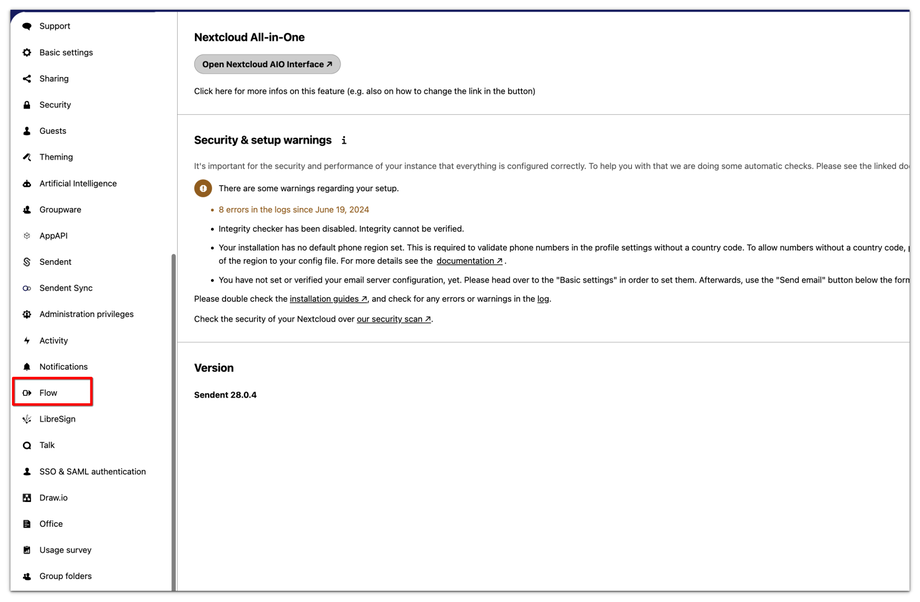
2. Navigate to the File Retention & automatic deletion section.
3. If the tag has already been added with the default days and you need to modify the number of days, you need to delete it first.
4. Delete the tag by clicking the respective delete icon.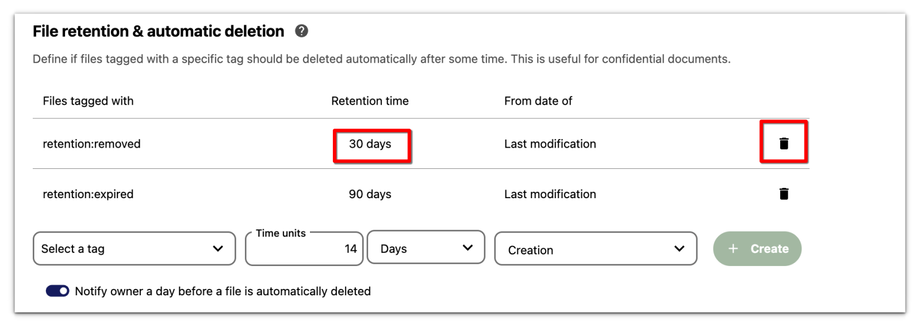
5. Once deleted, you can select the tag and enter the appropriate days, weeks, months, or years.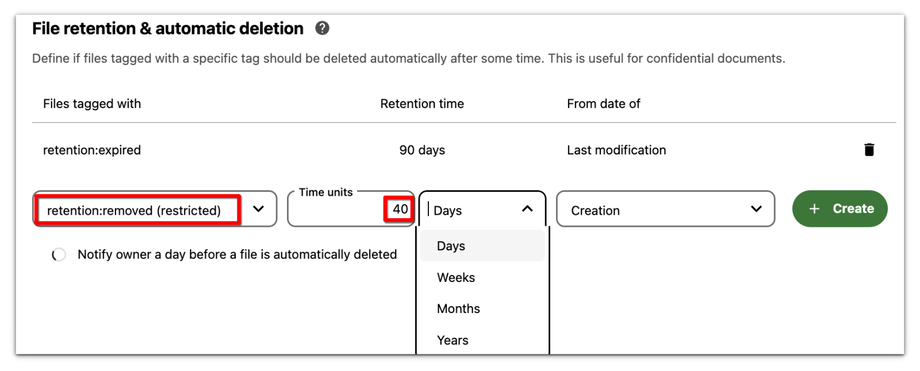
6. Select if this tag should apply after the day of creation or the day of the last modification.
8. The Retention Time should now be modified.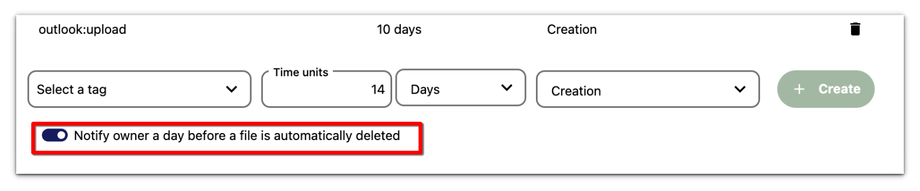
You can also use the “Notify owner a day before a file is automatically deleted” option to make sure the file owner will get a notification before a file will be deleted.
The trash bin respects the user's quota. By default, it will be cleaned out if it exceeds 50% of the user's quota. Additional rules, such as the frequency of trash bin clean-up, can be configured in the 'config.php' file at the line 'trashbin_retention_obligation' => '25, 30'.
The table below describes how the 'trashbin_retention_obligation' Parameter works:
You may alter the default pattern in config.php. The default setting is auto, which sets the default pattern:
'trashbin_retention_obligation' => 'auto',Here are the available values:
-
auto-
Default setting. keeps files and folders in the trash bin for 30 days and automatically deletes anytime after that if space is needed (note: files may not be deleted if space is not needed).
-
D, auto-
Keeps files and folders in the trash bin for D+ days, delete anytime if space is needed (note: files may not be deleted if space is not needed)
-
auto, D-
Delete all files in the trash bin that are older than D days automatically, and delete other files anytime if space is needed
-
D1, D2-
Keep files and folders in the trash bin for at least D1 days and delete them when exceeds D2 days (note: files will not be deleted automatically if space is needed)
-
disabled-
Trash bin auto clean disabled, files and folders will be kept forever